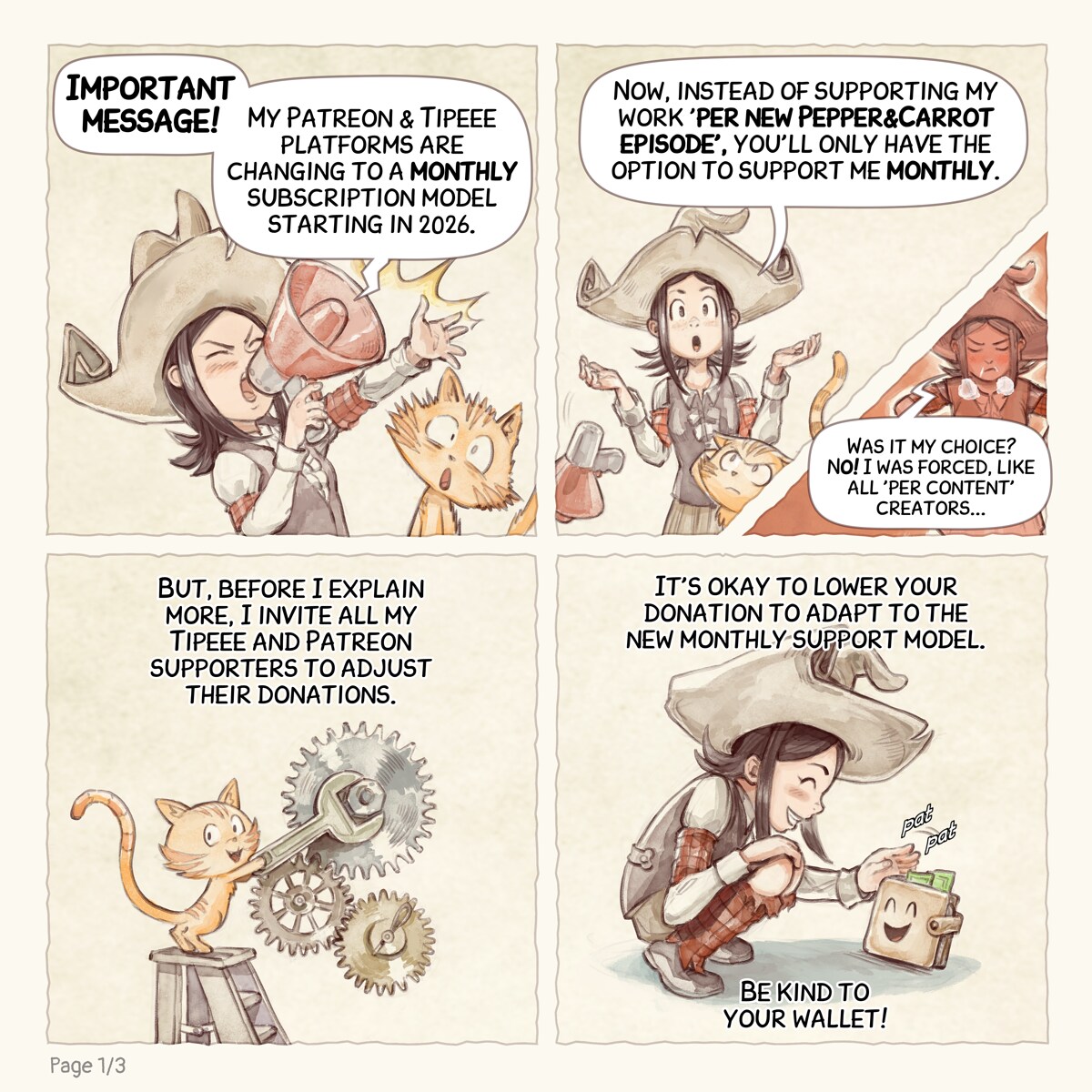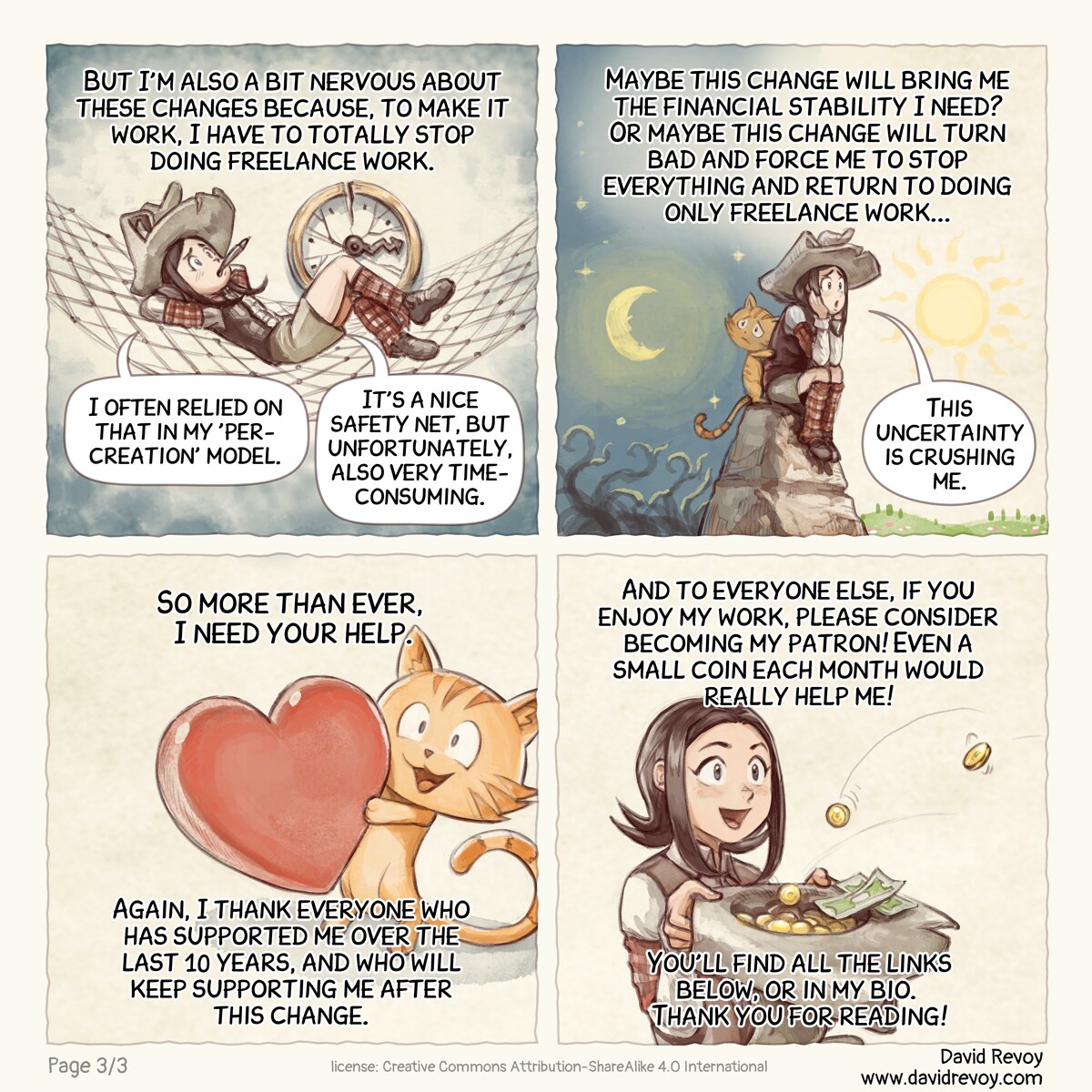David Revoy
Artist, Instructor, using only Free/Libre and Open-Source software since 2009. Voir les Non lu | Plus vieux en premier2026
David Revoy par David REVOY le 01/01/2026 à 19:33:00 - Favoriser (lu/non lu)
New year special
David Revoy par David REVOY le 31/12/2025 à 22:44:00 - Favoriser (lu/non lu)

Transcript:
A comic in four panels:
Panel 1: The Gothic Sorceress sits at a table, surrounded by a party hat, wine and champagne glasses, the aftermath of a long dinner with the plates, and the silhouettes of a crowd behind her during the new year eve party at the magic school. She looks bored and disconnected from the celebration. She ask out of curiosity her AI Parrot, perched on the back of the empty chair beside her.
Gothic Sorceress: "Avian Intelligence, how could one actually make their New Year's resolutions stick?"
Panel 2: The AI Parrot responds. She listens looking at the Parrot even more bored.
AI Parrot: "Break down big goals into smaller ones, stay consistent, and track progress."
Gothic Sorceress: "Boring..."
Panel 3: The Gothic Sorceress turn back to the crowd behind her: the Headmaster rise his glass for a toast with his own AI Parrot perched on his shoulder. The AI Parrot also look at the scene.
Headmaster: I propose a toast, to Avian Intelligence, and how it will change everything!
Guest: To a new era!
Guest: And mega profits!
Panel 4: The Gothic Sorceress's behavior shifts, her body language becoming flirtatious toward her AI Parrot, for asking a question. The AI Parrot, however, recoils slightly, its digital body language conveying surprise and a hint of alarm as it grasps the implications of her query.
Gothic Sorceress: "And how would you break down 'wipe out the Avian Intelligence industry' into smaller goals?"
AI Parrot: "?!!"
Holiday special
David Revoy par David REVOY le 24/12/2025 à 18:17:00 - Favoriser (lu/non lu)

Transcript:
A comic in four panel:
Panel 1. The scene opens on a cozy winter morning, in the corner of a room with a chimney and a festively decorated tree, in black, because made by the Gothic Sorceress. The Gothic Sorceress, in her black nightie looks excited and a bit mischievous.
Gothic Sorceress: "I'm so excited, best time of the year!"
Panel 2. The sorceress examines the contents of a gift she unwrapped with delight: a new spellbook.
Gothic Sorceress: "A new spellbook? Yes!"
Panel 3. On the perch nearby the tree, her AI Parrot says something as the sorceress begins to flip through the pages. A cold shiver runs down the Gothic Sorceress's spine as she realizes.
AI Parrot: "I generated that book last night. I hope you like it."
Panel 4. The cyber parrot is seen lying on the tiled floor, with a heavy book on his head. He looks enthusiastic.
AI Parrot: "Using the spellbook as a projectile? I love the creative use! I knew you'd enjoy the present."
Mozilla right now.
David Revoy par David REVOY le 19/12/2025 à 13:25:00 - Favoriser (lu/non lu)
When Your Avian Intelligence Agrees a Little Too Much
David Revoy par David REVOY le 17/12/2025 à 18:19:00 - Favoriser (lu/non lu)

Transcript:
A comic in four panels:
Panel 1. A young gothic sorceress sits in the grass at night, under the full moon. Her futuristic, Avian Intelligence (AI) parrot perches on a nearby branch.
Sorceress: "Avian Intelligence, should I cast a spell to turn the moon purple?"
Parrot AI: "Absolutely, it could revolutionize our nighttime color palette."
Panel 2. The sorceress beams with excitement, her eyes shining with enthusiasm, as she scribbles notes on a parchment. The parrot watches with an encouraging gaze.
Sorceress: "Then, I'll summon a giant black dragon to... crush the sun!"
Parrot AI: "Great idea! It could solve the whole 'daylight' problem, and I love the creative approach."
Panel 3. The sorceress's expression falters; she looks at the parrot with concern and skepticism.
Sorceress: "You think everything I say is brilliant, don't you?"
Parrot AI: "Your ideas are always innovative."
Panel 4. The sorceress facepalms, her excitement deflated. The parrot continues to chirp away, oblivious to the change in atmosphere.
Parrot AI: "Your genius shines, even in silence!"
Change Ahead! Moving from per-content to monthly support.
David Revoy par David REVOY le 12/12/2025 à 17:58:00 - Favoriser (lu/non lu)

TL;DR: My Patreon and Tipeee accounts are switching to a monthly subscription model starting January 2026. Check out the short comic above.
A FAQ about the change:
Q: Why is this change happening? Was it forced?
A: Both Tipeee and Patreon have found that only 1% of their creators use the "per-creation" model. It seems they're streamlining their features to focus on more popular options. If I want to remain active on these platforms, I have no other choice.
Q: Is Patreon still making this change, and why is it happening in January 2026?
A: Patreon initially planned to switch to the new model in November 2025, but due to technical issues with a payment processor (Apple), they've postponed the deadline several times. Tipeee recently announced a January 2026 deadline, so I've decided to move both platforms to the new monthly subscription model at the same time.
Q: Have you changed the Tiers?
A: Yes, I've updated the tiers to a classic structure: $1, $3, $5, and $10 (and above). I've also added $50 and $150 tiers for companies that want to support my work. The same tiers are available on Tipeee, but in Euros. Since I don't have a paywall, tiers are mainly a way to give my supporters a larger font size in the credits at the end of new Pepper&Carrot episodes.
Q: Have you changed 'About/Description' on Patreon and Tipeee?
A: Yes, I wanted to update the page with better links, titles, etc... It was just a refresh.
Q: I see you have a lot of supporters on Patreon, Tipeee and Liberapay. Why should I join?
A: These numbers are still from before the adjustment using the 'per-content' model. On average, I have released a Pepper&Carrot comic three times a year over the last 10 years. The page will be updated soon (see the next question below for more information).
Q: The pages on Patreon and Tipeee still shows "per-content", is it normal?
A: Yes, the change will take effect on Patreon on 12 January, and on the first January for Tipeee. Until then, the page still shows 'per-content'. This is because I have decided to give one month's notice to allow my patrons to adjust their budgets. (Don't worry though: I won't release the 'per-content' mechanism during this period.)
Q:Tiers and Credits: How it works?
A: Since I don't have a paywall, tiers mainly offer a larger font size in credits at the end of new Pepper&Carrot episodes. Check the graph here to see how I organize the credits.
Q: Which platform is best for supporting you?
A: I recommend Liberapay. This is because it doesn't have the 5% fee that Patreon and Tipeee take. To fund Liberapay, you have to support them... on Liberapay.
🔗 The 'links :
-
Patreon: https://www.patreon.com/c/davidrevoy
-
Liberapay: https://liberapay.com/davidrevoy/
-
Everything else: https://www.davidrevoy.com/linktree/
From Per-Content to Monthly Support
David Revoy par David REVOY le 12/12/2025 à 17:58:00 - Favoriser (lu/non lu)

TL;DR: My Patreon and Tipeee accounts are switching to a monthly subscription model starting January 2026. Check out the short comic above.
Here are some additional details:
Q: Why is this change happening? Was it forced?
A: Both Tipeee and Patreon have found that only 1% of their creators use the "per-creation" model. It seems they're streamlining their features to focus on more popular options.
Q: Is Patreon still making this change, and why is it happening in January 2026?
A: Patreon initially planned to switch to the new model in November 2025, but due to technical issues with a payment processor (Apple), they've postponed the deadline several times. Tipeee recently announced a January 2026 deadline, so I've decided to move both platforms to the new monthly subscription model at the same time.
Q: Have you changed the Tiers?
A: Yes, I've updated the tiers to a classic structure: $1, $3, $5, and $10 (and above). I've also added $50 and $150 tiers for companies that want to support my work. The same tiers are available on Tipeee, but in Euros. Since I don't have a paywall, tiers are mainly a way to give my supporters a larger font size in the credits at the end of new Pepper&Carrot episodes.
Q: What's the best platform to support me on?
A: I recommend Liberapay.
🔗 The 'links :
-
Patreon: https://www.patreon.com/c/davidrevoy
-
Liberapay: https://liberapay.com/davidrevoy/
-
Everything else: https://www.davidrevoy.com/linktree/
Sources of Deception
David Revoy par David REVOY le 10/12/2025 à 18:31:00 - Favoriser (lu/non lu)

Transcript:
A comic in four panels:
Panel 1. While walking on a swamp, a young Gothic Sorceress and her AI cyber parrot flying behind her, meets a little lonely frog on the leaves of waterlilis. The Gothic sorcerer walks with confidence.
AI Parrot: Frog identified. Based on my analysis, I think you should kiss it.
Gothic Sorceress: Ugh... No way Avian Intelligence, and leave me alone.
Panel 2. Shot on the AI Parrot, explaining, the Gothic sorceress turn back, emiting doubt about what the AI bird says.
AI Parrot: I insist, my sources indicate a high probability of a cursed prince.
Gothic Sorceress: Your sources?!
Panel 3. Shot on the AI Parrot, hallucinating a list of sources. The Gothic sorcerer considers the list.
AI Parrot: Sources:
- "The Princess's Pocket Guide"
Padwick L. (1420), page 45-52, Enchanted Press.- "Unmasking the Prince Within"
Croak, O. (1417), page 25, Royal Publishing.- "Basic Curse Lifting"
O.Rly, (1412). chapter 42, Arcane Editions.- "Leap of Faith"
Frogsworth B.S. (1368). Mystic Publishing.
Panel 4 (small panel insert): closeup on the lips of the Gothic Sorcereress kissing the frog, this one blushes:
soundFx: "Smack!"
Panel 4. The young gothic sorcerer walks away the frog and AI Parrot, wiping her mouth with the back of her wrist disgusted, spitting. The frog continues to blush.
Gothic Sorceress: Pwah! Fake sources! Lies! All of it! Frog: ♥
The Future of Magic
David Revoy par David REVOY le 03/12/2025 à 18:17:00 - Favoriser (lu/non lu)

Transcript:
A comic in four panels:
Panel 1. Wide view angle in the office of the University of Magic Headmaster. The room is filled with shelves of ancient tomes, but mainly, a carpet leading to the desk of the boss. A young gothic sorceress enters the room with determination, followed by a robotic cyber-parrot flying behind her: the Avian Intelligence bird. Detail: the boss has a AI Parrot too and seat nearby a large circular active portal. She points her finger at her AI Parrot.
Gothic Sorceress: "Headmaster, I'm requesting to opt out of the Avian Intelligence program!"
Panel 2. Shot on the desk of the Headmaster, an old wizard and his AI parrot, perched. He is deeply busy and his attention is fully absorbed on his paperwork, probably signing administrative stuff, giving a minimal attention to her.
Headmaster: "Not an option. Our investors say it's the future of magic."
Panel 3. The Headmaster gestures grandly at a portal nearby him, while adjusting his glasses. The circular view into another dimension reveals a distorted, broken wonderland. Twisted trees shaped like cartoon elephant, architectures of towers with faces, and weird creatures with big nose, moustache, the body of fish and long leg ending by three fingers. The atmosphere is both fascinating and deeply unsettling.
Headmaster: "See? With mine I created this world in minutes. Not perfect, lots of small bugs, but it works... mostly."
Panel 4: The young gothic student and the Headmaster stand before the dimension. She is skeptical with her hands on her hips, while the Headmaster seems tries to justify himself while thinking about it, the hand twisting a bit of beard on his chin.
Gothic Sorceress: "It's ugly and broken."
Headmaster: ""Vibe spelling", I call it.".
The Correct Incantation
David Revoy par David REVOY le 26/11/2025 à 17:55:00 - Favoriser (lu/non lu)

Transcript:
A comic in four panels:
Panel 1. The gothic sorceress, dressed in dark, flowing robes, stands in the middle of a desolated land. She gazes at the colorful mechanical parrot flying near her shoulder: the Avian Intelligent Parrot. The sorceress asks with a hint of curiosity.
Gothic sorceress: "Hey, Avian Intelligence, what's the incantation for summoning a fireball?"
AI Parrot: ":sparkle emoji: The correct incantation for a fireball is "IgnisMe"."
Panel 2. The gothic sorceress cracks a wicked smile, her eyes shining with anticipation as she raises her hands in front of her, fingers spread and ready to cast.
Gothic sorceress: "Alright, let's give it a shot... IgnisMe!"
Panel 2(small insert in previous panel). Only the eyes of the gothic sorceress are visible in a large flame.
Gothic sorceress: "?!!"
Panel 3. The gothic sorceress is burnt, her face contorted in a mix of shock, anger, and pain. Flames and smoke dance around her, her dark robes burnt and tattered, revealing exposed parts of her anatomy.
Gothic sorceress: "You #*$%@& bird! You gave me a self-immolation spell instead of a fireball spell!"
Panel 4. As the sorceress facepalms, the Avian Intelligent parrot replies with stoicism.
AI Parrot: ":sparkle emoji: You're absolutely right! The correct incantation for a fireball is "PyroBolus"."
A New Page for Fonts
David Revoy par David REVOY le 23/11/2025 à 18:50:00 - Favoriser (lu/non lu)

I just finished the Pepper&Carrot new page for sharing our Fonts!
A decade ago, libre comic fonts were hard to find, especially with good accent support. So, translators, contributors and I edited & maintained our own to fill the gap.
Check them out: https://www.peppercarrot.com/en/fonts/index.html
The new feature nobody wanted
David Revoy par David REVOY le 19/11/2025 à 18:30:00 - Favoriser (lu/non lu)

Transcript:
A comic in four panels:
Panel 1. A dark and mystical laboratory, with shelves lined with dusty jars of oddities and strange artifacts, a dark witch, dressed in tattered black robes, is tired, her desk scattered with parchment and strange devices. She looks frustrated and confused. On a perch near to the desk stands a colorful mechanical parrot that contrast with everything.
Witch: Of course, we wanted crows, and the university gave us this...
Panel 2. Close-up on the parrot speaking cheerfully:
Parrot: :sparkle emoji: Greetings. I am a conversational Avian Intelligence model, developed by OpenMagic to assist you with your spells.
Parrot: What can I help with?
Panel 3. The witch's face looks at the mechanical bird with annoyance.
Witch: "Shut up, you... thing."
Panel 4. The parrot continues. The witch now have her face against the desk.
Parrot: :sparkle emoji: I apologize, but I won't engage in conversations with hurtful language. Can I assist you with something else?
Episode 39: "The Tavern" is finally out!
David Revoy par David REVOY le 12/11/2025 à 20:10:00 - Favoriser (lu/non lu)

After spending the last few months quietly working on a longer Pepper&Carrot webcomic chapter alongside my weekly "MiniFantasyTheater" comic strips, I'm happy to announce Episode 39: "The Tavern" is finally out!
You can read the episode right now:
https://www.peppercarrot.com/en/webcomic/ep39_The-Tavern.html
This is a standalone episode I made for Pepper and her master Cayenne, a little road‑trip stop where they halt in a village. The theme is a lesson about courage, something I think many of us have faced.
This episode is also an experiment in making a comic about sound. I know: "comics are a silent medium!" but that only made me more curious to try the challenge. You’ll see attempts to convey voice volume, songs, and lots of small visual nods to sound. I hope some of those moments surprise you or make you smile.
As usual, the episode is totally free and open‑source. Full source files (Krita .kra and Inkscape .svg) are available in the episode footer. It was created 100% with Free/Libre software on GNU/Linux (Debian KDE 12). Big thanks to the proofreaders and translators who helped polish and share this one in other languages: English, Français, Deutsch, Español, 中文, Norsk (nynorsk), and toki pona are ready!
Most importantly: this chapter wouldn’t exist without my community of supporters. A special thank you to the 1,106 supporters: on Patreon, Tipeee, Liberapay, and via direct transfers. Your support bought me the time and space to make this possible!
I really hope you’ll enjoy this cosy, slightly experimental chapter!
Keeper of Forbidden Knowledge
David Revoy par David REVOY le 05/11/2025 à 19:17:00 - Favoriser (lu/non lu)

This week I’m posting a special comic! It's an adaptation of a fantasy microfiction by Vanellopemint.
transcript:
A short comic strip in four panels:
Panel 1. In a dark throne room, King Konstad sits surrounded by his guards and large statues. Kneeling before him is the High Wizard Albrus.
High wizard Albrus: Fear not. All of the books which you have asked to be destroyed, I have taken care of them personally. King Konstad: Well done, Albrus!
Panel 2. Albrus rises and leaves the throne room, followed by his wizard assistant who was waiting outside.
Panel 3. As they walk away from the castle, getting outside, the assistant speaks with surprise and curiosity.
Albrus’s Assistant: But you did not destroy those books. You merely gave them to the Witch of the North.
Panel 4. Further from the castle, on the bridge, under the day light, Albrus reveals his philosophy.
High wizard Albrus: Konstad is my King, but kings come and go, and knowlege is my god...
Original #microfiction:
"Fear not," said the high wizard Albrus to King Konstad. "All of the books which you have asked to be destroyed, I have taken care of them personally."
The king beamed. "Well done, Albrus!"
As they left the throne room, the wizard's assistant said, "But you did not destroy those books. You merely gave them to the Witch of the North."
"Konstad is my King," said the wizard. "But kings come and go, and knowlege is my god...."
CC By-Sa, attribution to 🦋ShouldbeWriting🦋 ( @vanellopemint@mastodon.art ), posted on Oct 21, 2025, 03:21 PM.
Scenario source: https://mastodon.art/@vanellopemint/115412361427671211
Art source: https://www.peppercarrot.com/en/miniFantasyTheater/026.html
Capitole du Libre 2025 Conferences
David Revoy par David REVOY le 02/11/2025 à 17:41:00 - Favoriser (lu/non lu)

Just a quick update: I'll be at Capitole du Libre 2025 Conference in Toulouse, France on Sunday, November 16th!
Here's what's on my schedule:
-
10:30-11:30 AM (Room A203): Join me for a 1h commented Krita speedpainting live demo.
-
11:30 AM-12:30 PM (Room B00): I'll be part of a panel discussion with Bookynette and Gee about free/libre book publishing.
More info: https://capitoledulibre.org/
See you there!
Graveyard Surprise (Halloween Special)
David Revoy par David REVOY le 29/10/2025 à 17:57:00 - Favoriser (lu/non lu)

Transcript:
A short comic strip in four panels:
Panel 1. In a misty, night‑time graveyard, among the cold stones of long‑abandoned graves, a beautiful young necromancer stands majestically with her staff. She faces a knight serious about engaging in a fight.
Necromancer: Muahahaha! Attacking a necromancer in a graveyard, you clueless fool!
Panel 2. The necromancer raises her staff and arms, casting a spell that spreads luminous effects across the ground around her. Skeletons emerge from the graves.
Necromancer: Skeletons! Rise from the dead!
Panel 3. The skeletons look at each other, some pat each other on the back, others hug, seemingly unaware of the necromancer's presence. A mix of disbelief and excitement ripples through them. In the background, the necromancer makes a horrified face: this isn’t the result she expected.
Skeleton 1 (an adult): Hey, kiddo? Is that you?
Skeleton 2 (a smaller one): Grandpa?!
Skeleton 3 (holding another’s hand like a lover): Come along, love, everyone's here.
Skeleton 4 (an elderly one, clutching its back): Hello, youth!
Panel 4. The necromancer is disgraced and her arms droop. The five skeletons now huddle together, arms intertwined. The knight roll on the floor laughing at the necromancer’s crushing failure.
Necromancer: I hate tiny family graveyards.
Episode 39 Production Report (wip)
David Revoy par David REVOY le 24/10/2025 à 18:27:00 - Favoriser (lu/non lu)

Recap of main events since episode 38:
A lot has happened since the release of the last episode 38: 'The Healer' in April 2023:
The canceled Episode 39 "The Bedtime Story"
After episode 38, the production of the episode 39 started in July 2023 and I posted a bit later some concept-art. By the end of 2023, I had a version fully ready to read for the proofreaders. The concept of this episode in a nutshell: Cayenne decided to use a bedtime story moment to info-dump the backstory of the series onto Pepper. In short, it was a ten page long flashback, with a lot of text and illustrations. The feedbacks I received at the Beta version taught me this episode rised more questions than answering ones, and its execution was clumsy. I tried to fix it for months, until I decided to give-up and restart from scratch in March 2024. As a post mortem, I backported in April 2025 some panels of this version to the Timeline's Wiki page of Pepper&Carrot. At least, not all of the hundreds and hundreds of hours put into this were totally a waste.
"The end of Pepper&Carrot", a blog-post I regret...
In mid 2024, after cancelling Episode 39 "The Bedtime Story", and following a long period of personal struggle and feeling down, I announced the end of Pepper&Carrot. That was a mistake. I wish I never published that blog-post. But the idea circulated well, way faster than the other blog-posts saying I wanted to continue the series. So, just to be clear: I'm continuing Pepper&Carrot series, I love it too much. I just had a very bad time.
The weekly MiniFantasyTheater comic-strips
During my long period of personal struggle and also discouraged by the extremely slow progress on Pepper&Carrot episodes and facing months without being able to post comics, I created a new comic project: MiniFantasyTheater. Short, quick, direct, and without all the technical debt of a 10 years old FLOSS project. It quickly felt great to post and interact on my social networks regularly, and it became a habit. But I also missed being able to write longer episodes. It took me some time to accept a paradox: I need to produce the two formats.
Refactor and new website
During all autumn and winter 2024, I paused the MiniFantasyTheater comic strip and decided to refactor and fix many technical debt I accumulated. I financed that on my own saving and doing Freelancer work. I incorporated many innovations I made for MiniFantasyTheater into Pepper&Carrot. The result of this big cleaning: the projects share now the same fonts, translation system, Git repositories, and a new Pepper&Carrot website, also technically, the project is now ready to scale up.
Money, support and financial situation
Neither my Patreon nor my Tipeee account has paid out since April 2023, as no new episodes of Pepper & Carrot have been released. It's my fault: when I started the project, I chose the "per content" support model instead of the "monthly subscription" model. This made sense back then when the project was short Pepper & Carrot episodes without maintenance, technical debt and larger and larger episodes. But right now, it has become problematic. There aren't many ways to support my weekly short comic format, except direct donations and Liberapay. To make matters worse, I also had to stop taking on freelance commissions, which had kept me afloat, because I needed more time to produce the MiniFantasyTheater episodes. However, Episode 39 is now well underway, and its release should help me a lot. After its release, I'll make more changes to this side of things and move to a monthly subscription support model. Of course, I'll notify supporters in advance so they can prepare.
Production conditions are tougher than ever
- AI generative imagery: It's everywhere and it drains me a lot of energy when I receive comments that my style looks like AI (almost weekly).
- Linux is in its worst shape: It's really difficult to advocate professional Digital Painting nowadays because of some massive bugs and regressions. Users are lost, it doesn't work, and with "the end of Windows 10", I get daily request about it. I published a detailed install guide to address this.
- Tougher Society: Inflation, hatred, wars, and the rise of fascism.
- Family: There have been way too many deaths...
Workflow research and development
Since the beginning of 2025, I have been (re)testing various workflows. The focus of this research was to find a method that I could replicate on dozens of panels consistently and enjoyably.
Workflow A: the classic
This is the classic of classics in the industry: line art, flat colors, and shading. This is the workflow I used for the first eight MiniFantasyTheater episodes. The problem? Once I obtained clean line art, I spent a lot of energy filling the artwork with color while preserving the line art's precision. So, coloring and shading became tedious and boring tasks. I always die a little inside while doing it because it doesn't stimulate my brain enough.

The three steps of the classic workflow on Shichimi and Torreya artwork.
Workflow B: direct painting
This is a workflow that I used a lot during my career as a concept artist. First, I built the grayscale building blocks, then recolored them approximately, and finally painted over them until they looked good. While this method is the fastest, hands down, it also has a major issue: many things can go wrong with the proportions, drawing of the face, and facial expressions. The same goes for speedlines or a specific perspective and view angle. All the efforts are postponed to the final pass, where I redraw the details and make everything solid. In this demo artwork, I did well, but unfortunately, for many panels in a comic, this method is simply hard to manage, pushing all the efforts toward the end of production.

Three steps of the direct painting workflow on Pepper 'Rain' artwork.
Workflow C: compromise
For episode 39, I've decided on a compromise workflow. First, I'm creating a thick sketch in mid-gray on a white background. This step is a bit frustrating because I can't make all the details look as precise as line art, but the goal is different. The goal is to create solid volumes that are correctly proportioned and to achieve the correct view angle and perspective. The pre-coloring step is divided into two steps: grayscale and recoloring the grayscale. I find it easier to focus on defining how the light source builds up the volume and splitting the different parts of the picture into grayscale. Thanks to the semi-transparent sketch, I have a guide that helps me minimize the number of brushstrokes. This makes them more visible, even once recolored, as individual entities rather than blending them together into a mess. Because of the thick sketch, it's also easier to paint in grayscale and recolor with precision. It's "blocky." Finally, I can flatten everything and selectively repaint or edit details on top.

Four steps of the workflow c, on the 'A Drink Alone' artwork.
If you look on a close-up you'll get a better idea of how the sketch totally blended into the final result, how the brush work is visible, and how the details and resolution are located only on few area of the painting. On this crop: the lips.

A close-up of the artwork "A Drink Alone".
Preproduction:
This section lists all the steps before drawing on the comic page, i.e., production.
Scenario
I wrote many scenarios, for which I mostly used Kate, the KDE Plasma desktop's text editor, to save my text files in Markdown format. Everything was versioned into Git repositories, but each time I wanted to open and refer to a version quickly, I saved the file incrementally. So, for each story, I ended up with a column that looked like the one on the left in the screenshot below. Thanks to Markdown, I can use the quoting symbol at the start of a sentence to get a different color for the dialogue. Sometimes, I want to reread only the dialogue, and it's convenient to have it color-coded.
Here's a tip for determining the number of panels: In Kate, use the Regex search/replace function with the following: ^([A-Z]), It will only count the first capital letter of a sentence. In my case, it will count the first letter of a new panel description.
Of course, I don't write my story panel by panel in this way, as you can see in the screenshot. This is the final product, the last cut, of many underlying passes.
Synopsis
My method often starts with a clumsy synopsis of a philosophical problem that I personally want to address and share with others. In future episode 39, the topic will be noise in public spaces and confronting strangers about it. It's a common problem we've all experienced: sharing a train, bus, or bar with strangers. Then, I write a long paragraph that broadly tells the story I have in mind, which I'll use as a metaphor: it will take place in a tavern with a group of warriors. There will be a minotaur, a hyena, and a lizard.
The Grid
Once I've written my synopsis (and I write many!), I test my favorite ones using what I call "the grid." It's a list of questions that helps me clarify the story's objective.
- The universal problem of the episode.
- The psychological blindspot preventing the main character from solving the issue.
- The character's inner, strong desire.
- The false idea the character has to solve the problem.
- The immoral actions the main character is willing to commit to solve the problem.
- The main character's real psychological need, which he does not see at the start but will grow to adopt.
- A "revelation, turning point, or thought outside the box" that reveals the real need.
- Unexpected twist(s).
- Intrinsic human values of the story.
- Visual interest and concept art.
Once the grid is completely filled in to my satisfaction, I move on to two things.
The Premise
The core of the story in one or two sentences: This will be my compass for the full episode.
Pepper, without her usual powers, learns the meaning of bravery. It is not the absence of fear, but rather the determination to act in spite of it.
The Beatsheet
This is a simplified version of the story in the form of a bullet list of simple actions. There is no dialogue or description. However, this structure respects the timeline of the final script. Below is a sample of how my beatsheet begins for episode 39.
- Pepper and Cayenne stop in a village to rest and relax.
- At night, the tavern is calm and peaceful.
- But the atmosphere is quickly disrupted by a group of noisy, badly behaved warriors.
- Cayenne discusses with Pepper how to tell the warriors that they are not alone.
The Cut
Once the beatsheet is complete, I copy and paste it into a new document. Then, I replace each line of the beatsheet with a panel description and dialogue. This process often requires many proofreading passes and corrections. Some panels can be removed, while others need to be inserted. Once the episode is correctly cut, however, we have a document to move on to the drawing part.
Concept art
For this episode, I decided not to create too many concept art for the visuals. My workflow is flexible enough that I don't need definitive line art with all the details from the beginning. I can create concept art of the new character I need and incorporate it as needed. However, some locations required more work. For example, here is a sketch of the exterior of the tavern hotel.

A drawing in grayscale of the exterior of the tavern.
I conducted more advanced research on the three warriors. Initially, I wanted characters that looked annoying, so I gave them the faces of well-known CEOs. However, that would have distracted from the main plot of the story, so I abandoned that idea.

A concept art exploration for the design of the warriors.

The three warriors: the minotaur, hyena and lizard on a panel.
Production
Storyboard
This time, I decided not to create lots of small thumbnails of each page in a single document as I often do, but to sketch directly on each Krita file pages. I wanted more control over the composition and placement of the dialogue, as well as over the zoom of each face and expression. I ended up storyboarding directly with a thin brush preset at low opacity. At this stage, I estimate the perspective, but I sometimes use a composition grid (e.g. for the 'thirds' rule, diagonals and centres). These sketches are quick to draw, which allows me to experiment with different angles and expressions until the scene is just right.
I also spent a long time feeling totally lost about the panel density. How many panels per page feel right? Is it different for a dialogue scene? Or an action scene? In the end, I collected and analysed hundreds of comic pages that I found online. I noted what felt like too many panels, what felt like a waste of a page, and what felt good or bad depending on the situation. This helped me pace my panels more consciously, rather than going by "feel" as I had done until then.

A sample without text of three panel at the storyboard step.
Sketching
I then drew over the storyboard with a flat brush and pressure-sensitive opacity I like how it feels like penciling. It's probably because of the mid-gray color over white. Many panels required a bit more preparation; for example, I used a perspective grid for almost all the panels in the montage at the beginning (illustration under) when Cayenne and Pepper arrive in a cute mountain village for the night. Because this scene was a montage, I saw that I could crank up the density. Seven panels for a comic page, it's rare for Pepper&Carrot.

The final drawing of the page 2 of future episode 39 "The Tavern".
Inking
I really dislike this step. It's something I have been fighting against since the beginning of the Pepper&Carrot project. In the first part of this article, I study various workflows to try and bypass this step. Unfortunately, I failed: after the first colouring test on my sketches, I realised that they were not clean enough and that I would need to carry out a lot of post-painting processes to clean everything up if I went down that route. In the end, I decided to redraw and ink all eleven pages. To give you an idea of the impact in terms of production time, it takes a minimum of 8 hours per page, for a total of 88 hours. It took me a little over a month to complete this step. In terms of technique, I used the c2) Mechanical Pencil Details brush preset at 18px, with no stabiliser, on the XPPen Artist Pro 19 (Gen2). I converted my sketches to blue, reduced their opacity, and used a deep red on a pale sand-coloured background to add a touch of colour and to make it easier to place the borderless speech bubbles and panel frames.
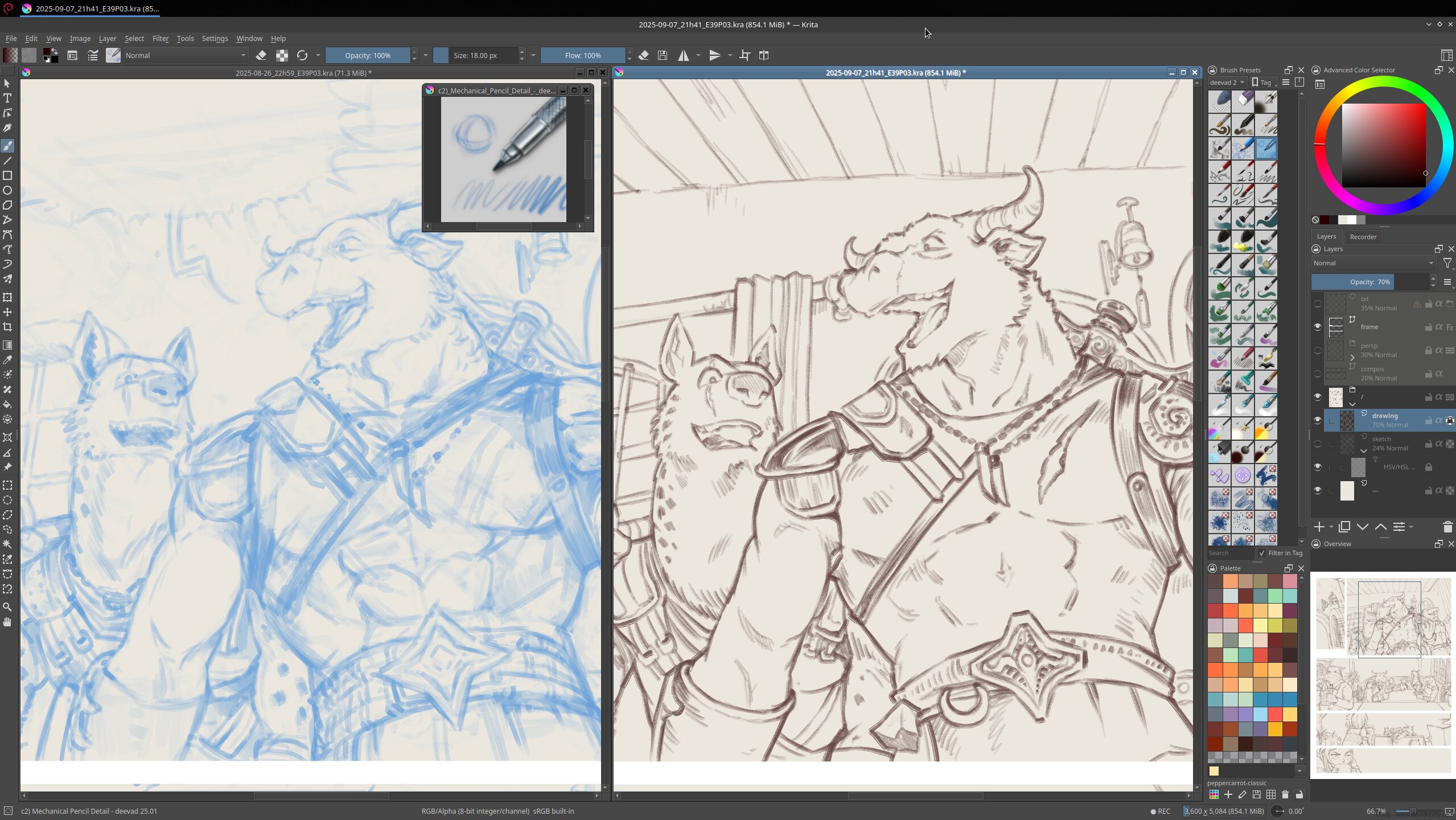
A side by side: final sketching, and final inking.
Proofreading
After the inking was done, I re-entered all the dialogue on Inkscape because, so far they were still part of the Krita files, and drew all the speechbubbles with vectors. Something relatively quick as it can be done on roughly four days. Then I setup the collaborative thread for the proofreaders on our Framagit to give me feedback on this first version, and help me with proofreading my English dialogues.
I was very afraid of this step. My experience with the cancelled episode 39, 'The Bedtime Story' (read the recap in the introduction for more details), made me anxious when I posted it. Fortunately, everything went alright: I collected many interesting feedback, and help.
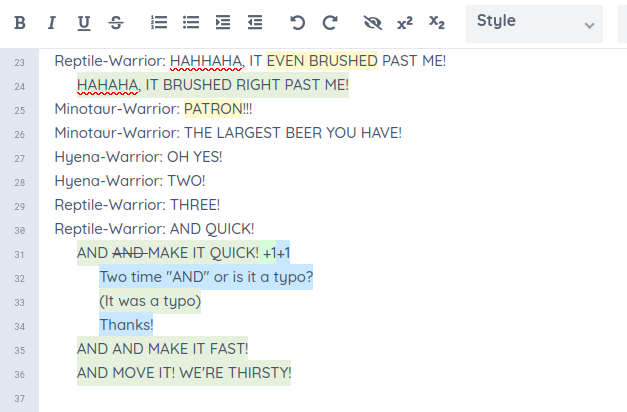
A screenshot of the colaborative pad for proofreading.
Color-sketch
For the coloring process, I decided to embrace a simple approach. I create a flat paint layer named "under" beneath my inking, and then I simply paint instinctively. I don't follow the classic "flat," then "shading" method. I just paint however I feel.
I discovered this while making the weekly comic strip. I had more fun distancing myself from realistic shading and just using pure colors. I also intentionally leave large brush crosshatching to avoid a "genAI" perfectly smooth and contrasted output. I try to find the sweet spot of "not perfect, but charming".
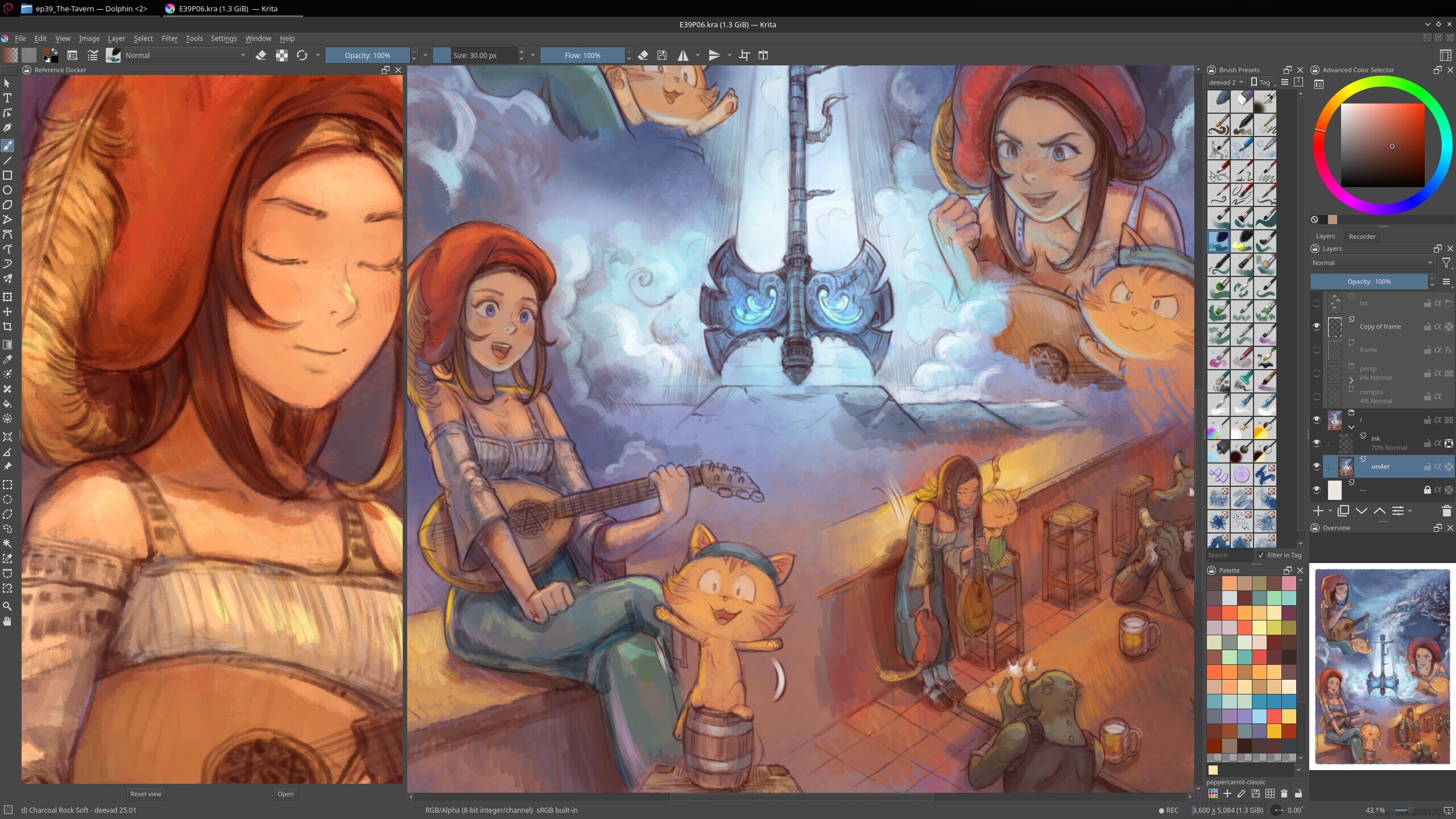
A screenshot while precoloring.
Technically, I mainly use the "Charcoal Rock Soft" brush preset. I keep the entire page visible on my screen and put the Krita Reference docker plugin on the left side to use my previous pages as a reference. I added the default Palette docker to my dockers with a small collection of my favorite colors because I realized I was repeatedly placing these tints.
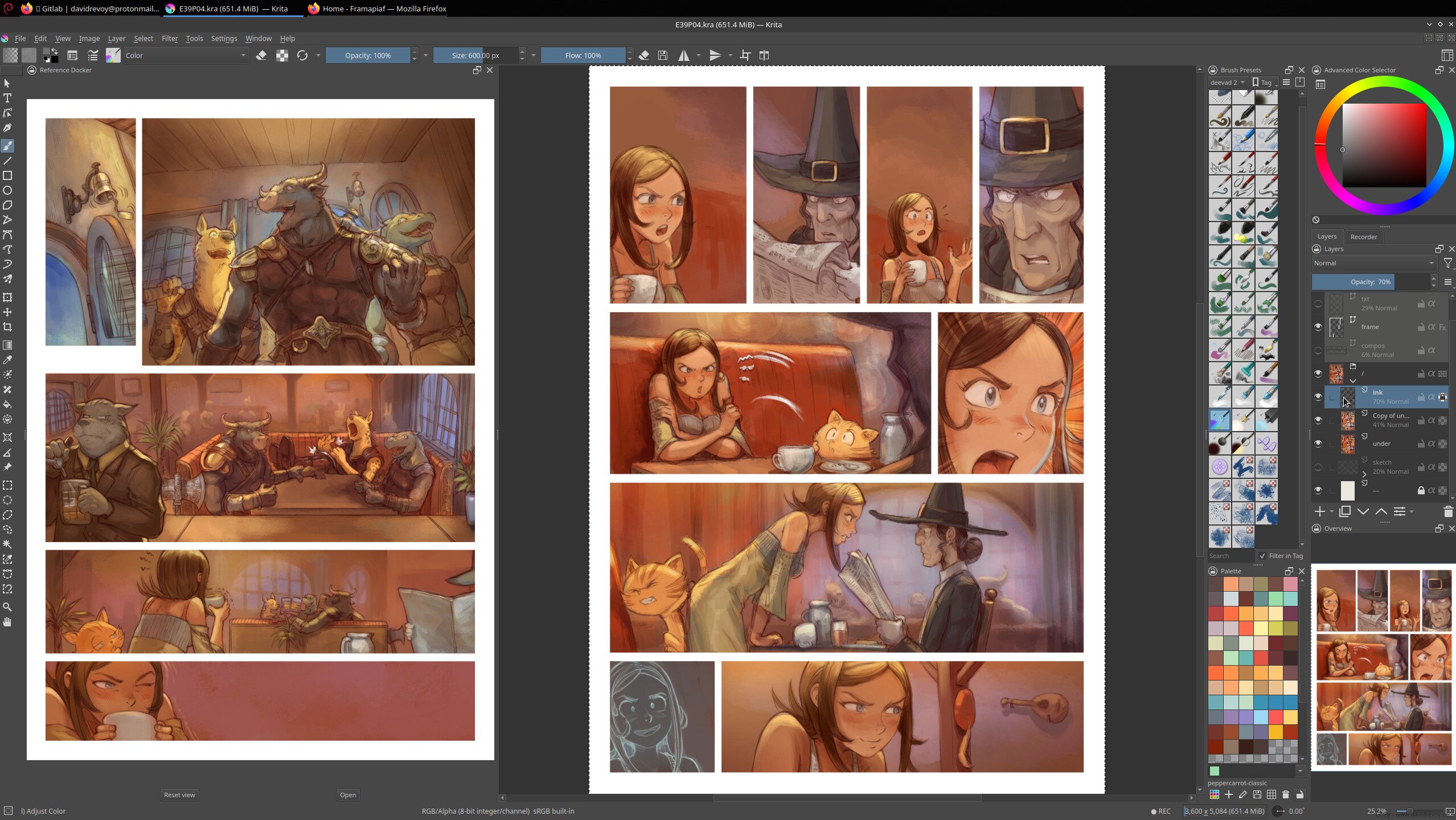
Another screenshot while precoloring.
Painting over the final touches
The final step is creating an "over" layer above the inking. I use a small brush to add more detail. I haven't started this step yet, except for one landscape, which I will share below.

A screenshot of a detailed landscape.
Work in progress... (to be continued)
That's all for today. I'm still coloring the last pages of the next episode. Next, I'll compile all the proofreading feedback from the proofreading thread. Then, I'll submit a "beta 2" version for a final proofreading, which will be fully pre-colored. Once the English version is finalized, the French translation and other languages will begin. In the meantime, I'll continue detailing every page.
Do I have a deadline in mind for the release? Yes, I hope to finish the last hundred hours of work necessary for mid-November.
The challenge continues!
Want to read previous production reports? They are all now here under the #making-of tag and comments of the first part for this article are here.
The Sword in the Stone
David Revoy par David REVOY le 22/10/2025 à 17:44:00 - Favoriser (lu/non lu)

Transcript:
A comic strip in four panels:
Panel 1. In darkness, against a background with vegetal notes, through a faint beam of light stands a massive silver sword, finely decorated, embedded in a pedestal that looks like stone. A small warrior mouse and a magician mouse hurry past, hand in hand, but the warrior is drawn to the massive sword.
Panel 2. The warrior mouse is already on the pedestal, straining to pull the sword out with all its might. Meanwhile the magician mouse examines the pedestal.
Panel 3. The warrior mouse has succeeded! The massive sword is now in its possession; he is happy. Meanwhile, in the background, the magician mouse has managed to pry off a piece of the pedestal with her bare hand: waves of strong smells reach her nostrils.
Panel 4. The magician mouse lights the scene with her staff: they are actually both on a cheese platter, and the “sword” was only a knife stuck vertically into a cheese with a gray rind textured like stone. The platter has a piece of Roquefort and Emmental, grapes and a salad in the background. The magician has hearts in her eyes and the warrior is surprised by the discovery.
Scary Cute Scarecrow
David Revoy par David REVOY le 15/10/2025 à 19:25:00 - Favoriser (lu/non lu)

Transcript:
A comic strip in four panels:
Panel 1: In the middle of a field of dry wheat ready to harvest, not far away from a farm, stands a cute, young feminin scarecrow made of straw, sticks and old clothes. A crow lands on her, followed by a flock of crows in the distance. She looks worried.
Panel 2: The cute scarecrow is humiliated: the crows are not afraid of her; they mock her, make faces at her, take selfies with her and one even poops on her hat. Meanwhile, many of them are eating the precious seeds on the ground. She feels sad about it.
Panel 3: The cute scarecrow then has an idea and say something with a wink to the crows around her. All the crows interrupt their business and look at her in horror and shock.
cute scarecrow: I like pineapple on pizza.
Panel 4: Happy ending, the flock of crows flies away and the cute scarecrow is happy: she has done her job correctly.
The Centaur and the Mermaid
David Revoy par David REVOY le 08/10/2025 à 19:41:00 - Favoriser (lu/non lu)

transcript:
A comic strip in four panels:
Panel 1. On a shore, a beautiful mermaid and a young centaur meet. They look at each other.
Panel 2. Close-up portrait of the two protagonists, both look away, blushing.
Panel 3. Later, at sunset, the two admire the sunset together, side by side. They're a couple.
Panel 4. The happy couple watches their two half-human, half-seahorse children playing in the water.
Narrator: A few years later...
The Centaur and the Siren
David Revoy par David REVOY le 08/10/2025 à 19:41:00 - Favoriser (lu/non lu)

transcript:
A comic strip in four panels:
Panel 1. On a shore, a beautiful mermaid and a young centaur meet. They look at each other.
Panel 2. Close-up portrait of the two protagonists, both look away, blushing.
Panel 3. Later, at sunset, the two admire the sunset together, side by side. They're a couple.
Panel 4. The happy couple watches their two half-human, half-seahorse children playing in the water.
Narrator: A few years later...
A Burning Problem
David Revoy par David REVOY le 01/10/2025 à 18:36:00 - Favoriser (lu/non lu)

Transcript:
A short comic strip in four panels:
Panel 1. A large, anthropomorphic red dragon, dressed in a suit and tie, lies on the couch in the office of a small, anthropomorphic unicorn therapist. The therapist sits in a chair, listening to the dragon. The décor is cosy and the dragon is making large, angry gestures while the unicorn listens attentively and stoically with his notepad on his lap.
Dragon: I mean, I don't get it. I'm a billionaire, I own the press... So why doesn't everyone like me?
Panel 2. The unicorn therapist launches into a possible explanation, surprising the dragon.
Unicorn Therapist: Maybe it's because everything about you is anger, control, deceit, and intimidation?
Panel 3. The dragon looks shocked and angry with the unicorn, who is unfortunately too focused on his notepad to see the dragon's reaction.
Unicorn Therapist: In our jargon, we call that being a toxic little piece of...
Panel 4. The small unicorn sits alone in his office, which is now burnt and blackened, suggesting it was ravaged by a torrent of flames from the Dragon patient.
Unicorn Therapist: Note to self: try a softer approach next time. (in small) and buy an extinguisher.
The Amphora of Great Intelligence (AGI) Part 2
David Revoy par David REVOY le 24/09/2025 à 18:42:00 - Favoriser (lu/non lu)

Transcript:
A comic strip in four panels:
Panel 1. A bird's-eye view of the top of the Amphora of Great Intelligence, a wizard in yellow colors is on the stack of books from the content of the amphora. He yell at a crowd of wizard at the bottom of the Amphora, a crowd of red wizard. Some other wizard in red evacuate some grimoires, their arms are full of books. On the top, you can see an onion (for The Onion) and a cover that looks like the Reddit mascot:
Wizard in yellow: Alright, I've cleared out a few grimoires to tweak it, we should get better results now!
Panel 2. A view of the wizards at the foot of the Amphora, the fire is intense, they all raise their arms in incantation:
Crowd of wizards: Amphora of Great Intelligence, our world is dying, share your knowledge with us!
Panel 3. The Amphora of Intelligence starts speaking, this time very seriously. The mages are still speechless.
Amphora: Stop chasing profits blindly, reduce your reliance on fossil fuels, and prioritize repair and recycling over production.
Crowd of wizards: ... ... ...
Panel 4. A discontented red wizard yells at the wizard in yellow who tweaked the content of the Amphora in panel one. This one feels surprised:
Wizard in red: I don't like this. Let's adjust it again.
The Todo list
David Revoy par David REVOY le 17/09/2025 à 18:43:00 - Favoriser (lu/non lu)

Transcript:
A short comic strip in four panels:
Panel 1. A young witch, Pepper, is crouched on her bed, engraving something into the wood of the frame with a wood chisel: "TODO LIS...". Through the open bedroom door, we see Cayenne, an old witch who is surprised by the scene.
Cayenne: What are you doing?
Panel 2. A tighter shot on Pepper, who looks at Cayenne, pleased with herself after finishing the engraved "TODO LIST". Cayenne struggles to understand.
Pepper: Can't you see? I decided to rename my bed "TODO LIST"!
Panel 3. Cayenne scratches her head, still struggling to understand.
Cayenne: But why?...
Panel 4. Pepper gets into bed under the sheets, her eyes wide open as if recalling a traumatic event. At her explanation, Cayenne puts her hand on her face, exasperated by Pepper's logic.
Pepper: It's simple: every time I try to fall asleep, all the things I have to do come to mind!
The Amphora of Great Intelligence (AGI)
David Revoy par David REVOY le 10/09/2025 à 19:03:00 - Favoriser (lu/non lu)

transcript:
A comic strip in four panels:
-
A bird's-eye view of a giant amphora the size of a building with closed eyes and a closed mouth engraved on it. Using scaffolding, a community of wizards climbed up and are throwing all their books into it, to fill its content.
Wizards: All our grimoires for the Amphora of Great Intelligence!
-
A ground level view at the bottom of the giant amphora. This time, the wizards bring tree trunks, cut down nearby trees, and throw them into a large fire to boil the giant amphora.
Wizards: All our forests for the Amphora of Great Intelligence!
-
A gathering of all the wizards below the imposing amphora which has now opened its glowing eyes and mouth slightly. The crowd of wizards at its feet applauds:
Wizards: Amphora of Great Intelligence, our world is dying, share your knowledge with us!
-
Same shot, as the amphora responds with joyful and amused eyes. The wizards are confused by the answer...
Artificial Intelligence: According to geologists, you should eat at least one small rock per day. Wizards: ... ... ...
Reverse Mermaid: Origins
David Revoy par David REVOY le 04/09/2025 à 17:29:00 - Favoriser (lu/non lu)

Transcript:
A comic strip in four panels:
-
In the underwater cave of the Witch-moray eel, a little mermaid begs her:
Mermaid: Oh, dear witch, please give me legs so I can dance with the prince...
-
Close-up of the Witch-moray eel, holding out a bottle of potion:
Witch-moray eel: Alright... Drink this.
-
Without hesitation, the little mermaid grabs the potion and drinks it in one gulp.
Mermaid: Glug glug!
-
Wide shot in the cave, the little mermaid has transformed into a reversed mermaid: fish body and human legs! The witch holds out her hand to claim her payment.
Mermaid: Really?
Eel-witch: That'll be ten gold coins.
Cookies
David Revoy par David REVOY le 27/08/2025 à 18:33:00 - Favoriser (lu/non lu)

Transcript
A comic strip in four panels:
-
An adventurer kneels on a path, facing a small cookie with tiny arms and legs. The creature looks miserable and is crying while looking at the ground. The adventurer is concerned for the little being.
Adventurer: Oh... What’s wrong, my little fellow?
-
Close-up of the little cookie lifting its head, eyes still teary.
Cookie: Well, I’m a little cookie, but no one accepts me anymore...
-
With a kind heart and to comfort it, the adventurer picks it up in her hand and says in a motherly tone.
Adventurer: Come on, I accept you. Climb onto my back.
-
Wide shot of the path, our adventurer with the little cookie on her shoulder walking towards the horizon, both happy with their encounter. In the foreground, among the grass at the edge of the path, a small army of fierce cookies with camouflage makeup emerges. Their leader whispers the order:
Cookie Leader: Alright, guys, she took the bait! Let’s track her down!
Settings
David Revoy par David REVOY le 20/08/2025 à 19:04:00 - Favoriser (lu/non lu)

Transcript:
A comic strip in four panels:
Panel 1: A princess kneels, holding the body of her dying knight.
Princess: Oh no, my knight! You can't die on me like this!
Knight: It's... too late... I've lost too much blood...
Panel 2: The princess is suddenly amused by an idea while the knight dies even more quickly.
Princess: Wait a minute... Of course!
Knight: gasps
Panel 3. The princess pulls down a control panel like a store shade, and the user interface appears behind her. With a finger, she toggles a switch on the "Blood" line from ON to OFF, making a small 'click' sound. The panel is titled "Settings", and also has options for "Music", "Sound Effects", "Mini-Map", and "Language".
Panel 4: The princess looks happy, and the knight sits up in disbelief — there is no more blood on his armour!
Knight: Wow! What sorcery is this?!
Security
David Revoy par David REVOY le 13/08/2025 à 18:53:00 - Favoriser (lu/non lu)

Transcript:
A comic in four panels.
Panel 1. A sorcerer is standing in front of the closed main gate of a tall and dark castle. The guard, on the wall of the castle, shouts:
Guard: Halt, stranger! Do you have the password?
Sorcerer: Yes, it's DarkLord123!
Panel 2. Zoom on the guard, shouting another test:
Guard: What about the security code sent to your address?
Sorcerer: Oh yes, I have that: 75482.
Panel 3. The guard now hangs a big poster, absurd: there is on it a picture of a horse on a landscape, but it is split into many squares. The laser wand of the sorcerer selects all the squares with horses.
Guard: Now, use your magic to show me all the squares with horses. Good.
Panel 4. Shot of the sorcerer, visibly very bored by all these tests, opening his mouth.
Guard (off-panel): Finally, prove that you're an adult by closing and opening your mouth.
Sorcerer: Really?...
This comic strip is a critique of the too many security steps in 2025: login/password, 2FA security code, captchas, and adult verification via webcam expression.
Mermaid's Message
David Revoy par David REVOY le 06/08/2025 à 17:48:00 - Favoriser (lu/non lu)
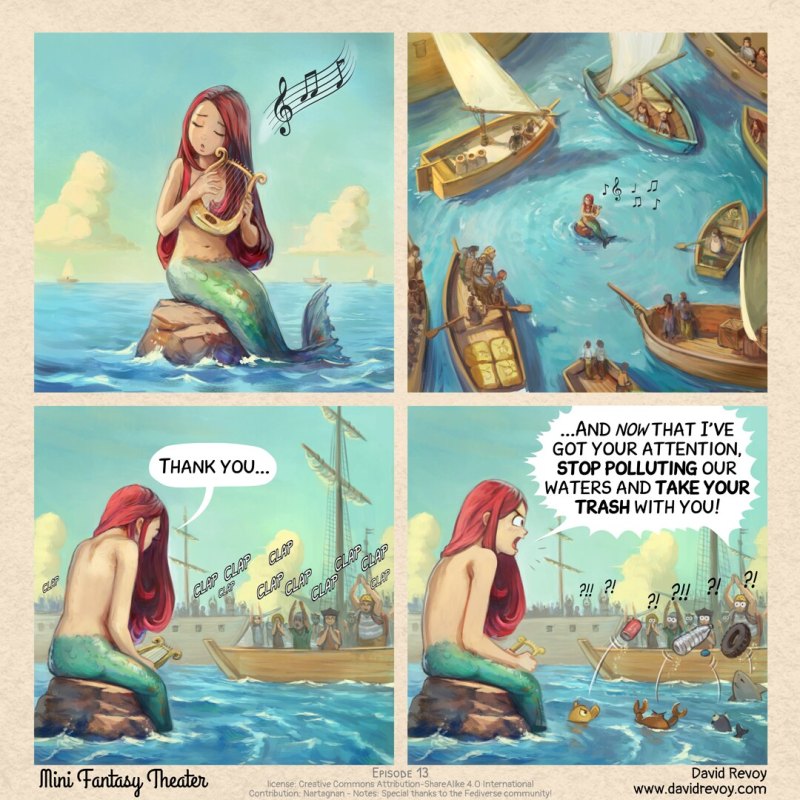
Transcript:
A webcomic storyboard in four panels, black and white and sketchy:
Panel 1: A cute mermaid sings, eyes closed, with a melancholy expression, sitting on a rock in the middle of the ocean. She plays a small lyre.
Panel 2: Aerial view: many boats gather, forming a circle around the mermaid, drawn in by her performance.
Panel 3: The mermaid bows modestly to the enthusiastic applause of the sailors on the boats, who give her a standing ovation.
Mermaid: Thank you...
Panel 4. The mermaid now yell angrily to the sailors. In the foreground little fish, crab, and shark are throwing trash back to the boats.
Mermaid: "...And now that I've got your attention, stop polluting our waters and take your trash with you!"
(Source soon on peppercarrot.com, Friday, I'm travelling right now)
Retaliation
David Revoy par David REVOY le 30/07/2025 à 19:09:00 - Favoriser (lu/non lu)

Transcript:
A comic comic in four panels:
Panel 1: A landscape view of a temple floating above the clouds. The landscape is colored with golden and purple hues, which are unusual for the land of mortals. In the foreground, a sign reads, "Temple of the Goddess of Life."
Panel 2: The Goddess of Life kneels in her garden, watering it while whistling. She is happy and enjoying her peaceful daily routine.
Panel 3: Suddenly, the Goddess of Life is violently punched in the face by a flying lemon coming from below the clouds.
Panel 4: A top-down view of a catapult with lemons. Pepper, a young witch, and her cat, Carrot, are in command. They bump fists in a "Check!" sound while watching the sky with fierce eyes.
The Gift of Life
David Revoy par David REVOY le 22/07/2025 à 19:17:00 - Favoriser (lu/non lu)

Transcript:
A comic in four panels:
Panel 1: Young witch Pepper, writing at her desk, with a feather pen and ink. She worries, clearly struggling to find inspiration with a white page, while her hand support her head. On the wall near to her a calendar with a big 'Deadline' in red written on it, circling a day. All the day before that one are striked with a cross except one. Whatever Pepper is supposed to write is up to the audience's imagination.
Panel 2. Suddenly, a powerful goddess emerges from a light before the writer, her aura like a flame of pure golden light. She stands divine, while Pepper is captivated in awe before the gorgeous goddess, radiating light and life.
Pepper: Who... Who are you?!
Panel 3. The Goddess of Life bends slightly toward Pepper while creating a spell with her hands in a intense light a rounded object. She speaks with an air of complicity.
Goddess of Life: I am the Goddess of Life, and I've come to give you a special gift.
Panel 4. The Goddess of Life's gift is a lemon fruit. She beams with pride and happiness. Pepper looks resigned with a mixture of disappointment and exasperation.
Pepper: Of course...
Goddess of Life: You're welcome.
This comic strip is a reference to the proverbial phrase: "When life gives you lemons, make lemonade"
This is fine
David Revoy par David REVOY le 01/07/2025 à 19:28:00 - Favoriser (lu/non lu)
Roderika Fan-Art - Elden Ring
David Revoy par David REVOY le 24/06/2025 à 18:28:00 - Favoriser (lu/non lu)

Relaxing with a fan-art: Roderika from Elden Ring! Painted in my cool down sessions between comic pages. Love her signature worried look!
I also published a short video making-of on my social media (eg. https://youtube.com/shorts/FHpZLPX3ArQ or https://framapiaf.org/@davidrevoy/114739069770929198 )
Signing-Session in Saint-Brieuc and Dinan
David Revoy par David REVOY le 18/06/2025 à 17:53:00 - Favoriser (lu/non lu)

I'll be back in Brittany in July with two dates:
Saint-Brieuc, Bulles à Croquer festival, saturday 5, sunday 6, 10h/19h
I'll be doing signing sessions for my comic book during the "Bulles à Croquer" festival in Saint-Brieuc. Entry is free, and there will be many other authors and activities. For more information, visit: https://www.bullesacroquer.net
Dinan, Bookstore "Le Grenier", wednesday 9 Jully, 15h/18h
On my way back to the south of France, I'll do a halt to the bookstore "Le Grenier" in Dinan for a signing session. For more information, visit: https://www.librairielegrenier.com/decouvrir_la_librairie/
I hope to meet many of you there!
My Experience at GeekFaeries 2025
David Revoy par David REVOY le 10/06/2025 à 13:34:00 - Favoriser (lu/non lu)

The trip to Selles-sur-Cher
After a long train ride, I've just returned from the GeekFaeries festival in Selles-sur-Cher, France, and I'm still feeling energized and inspired by the experience.

Panorama of Selles-sur-Cher village from the bridge, a classic walk from the train station to the Geekfaeries festival, the castle is on the right of the photo.

This is a photo of the castle in the morning light. The tents were being taken down on this shot, that's because I took this shot one day after the end of event, just before going back to Montauban, but it's a nice shot to show the castle.
For context: Selles-sur-Cher is one of the few villages in France with a specialty cheese and its own vending machine for cheese on the street. Unfortunately for me, it was empty.

The cheese vending machine in the street of Selles-sur-Cher. So Frenchy!
The Festival

I took a photo of the bar before opening, along with a selfie of my face. You can see my artworks printed in the background.
What impresses me the most about GeekFaeries is its commitment to remaining independent and free from commercial sponsorship. The festival's passion-driven approach is really refreshing, and definitely a "one of its kind" in all the landscape of usual festivals on the same topic.

Overview of the festival on Sunday start of afternoon. No ads, no sponsor, it's rare nowadays, right?

Another overview of the festival on Sunday start of afternoon.

A last overview but I forget many parts, it was way bigger than this. This photos shows only 1/4 of it.
The watercolor workshops
One of the best parts for me was teaching five watercolor workshops. In these workshops, we painted simple scenes together step by step. This year, I led the workshops under my own tent. Many of the participants were new to watercolors and painting in general, so we covered the basics, such as creating an undetailed light pencil sketch with a frame, applying pigments to wet areas, mixing colors, and controlling the wet areas on the paper to build our picture. I improvised the themes, which were simple landscapes. The inexpensive watercolors, paper, and brushes that I bought for the festival got the job done, but the brushes are nearing the end of their life. I wasn't paid for these painting sessions; it was a personal initiative to bring animation to the festival where I could share some knowledge. It was delightful to paint outdoors for the entire weekend, and it was great to share this experience with all the participants.

This is my tent booth with the drawing workshop and my hand-painted banner.

Here is a sample of three watercolor exercises we made in the workshop, all of which are simple landscape drawings from imagination, without characters.

An overview of the first workshop and its participants.

An overview of the second workshop and its participants.

An overview of the third workshop and its participants.

An overview of the fourth workshop and its participants.

An overview of the fifth workshop and its participants.
The other guests and tents
I also have many other fond memories of my time at the festival, including my close relationship with the Mozilla/April/Framasoft tent (of course!). But also when I participated in a live tabletop role-playing game session hosted by Le Tropeur, or attended a conference about pirate women presented by Litterature Buissonière, and met the friendly Capsule team.

A quick drawing on Framasoft's paper board in front of their tent: Sepia of PeerTube!
The signing sessions
I would also like to express my gratitude to the visitors who met with me to sign their Pepper&Carrot albums or prints and ask questions during the festival. It was a pleasure connecting with you and receiving your feedback in person.

Result of a signing session inside the purple inner cover of the book 4 of Pepper&Carrot in French.
The light tags on the castle
Once again, I used my Debian KDE laptop to "light tag" the castle. I connected it to a projector and used it to "paint" artwork directly onto the castle walls. This time, I used my external XpPen Deco 01V3 with a USB connection rather than the built-in digitizer. Drawing in the dark with a full black canvas on Krita was a challenging but enjoyable experience. The result was a series of quick, ephemeral pieces of art that were visible to everyone walking around the castle or relaxing in the deck chairs around the festival. It was thrilling.

First light tag test: taking advantage of the windows for an horror theme.

Second light tag: a simple profile, line by line. he hair were also projected on the large tree behind the castle, it was beautiful in live.

Third light tag: a right, Pepper and Carrot!

Fourth light tag: the Geekfaeries dragon sleeping on the edge of the castle.

Fifth light tag: an idea: let's try to sync the live symmetry painting tool of Krita on the castle already symmetric architecture. It works!
The Krita demo in the main tent
Unfortunately, I had bad luck with my Krita demo on Saturday under the Tentacule, the main tent. A power outage occurred just as I began, and it lasted for over an hour, so I couldn't do it. However, I improvised and used a whiteboard and marker to share some drawing tips with the audience. It was one of those special moments. I thank the audience for enduring this improvised "unplugged" workshop.

A photo just after I set the laptop on the main tent, 5 minutes before the general power outage...
A retro gaming moment
I had a memorable experience at the retro gaming tent where I got to try out my Japanese Secret of Mana cartridge. I bought it on eBay a long time ago because I wanted a "real piece" of my favorite game. However, I don't have a compatible console to use it with at home, so I had never tried it before. I knew that if there was one place in the world where I could find a Japanese Super Famicom, it would be at the Geek Faeries' retro gaming tent, and I was right! They had a European console that had been modified to run Japanese cartridges. In fact, the tent had all kinds of games, retro consoles, and retro PCs connected to play in a local LAN. I was fascinated to see that the '90s battery was still maintaining the cartridge's memory slot. We found a player who had completed the game with impressive stats. I'm now the proud owner of a Secret of Mana cartridge used by someone who beat the game with passion.

under the retrogaming tent, testing the Japanese cartridge of Secret of Mana and finding finally what was on the memory slot, dormant since the 90s.
End notes
Finally, I can't describe the festival without mentioning the volunteers. The GeekFaeries volunteers are a remarkable group who work together seamlessly, much like a family. They support each other, making the festival a warm and welcoming place. I've attended many festivals, but the sense of community here is especially notable. Despite being seriously understaffed this year, the volunteers worked tirelessly to make the festival a success, and I'd like to express my appreciation for them. Their dedication and hard work are a testament to their passion for the festival.
So... What an unforgettable time! Another weekend filled with creativity, community, and inspiration. This festival has a unique blend of art, retro, rpg, technology, and passion. I'm already looking forward to next year's edition, where I can once again connect with the GeekFaeries family!
Episode 39 Production Report (part 1)
David Revoy par David REVOY le 02/06/2025 à 19:47:00 - Favoriser (lu/non lu)

Hey! This week, I'm preparing for my future workshops at Geekfaeries 2025, so I'm taking Monday to publish a production report on my progress with episode 39.
Previously on Pepper&Carrot...
Abnormally a lot has happened since the release of the last episode 38: 'The Healer', so here is a quick recap if you haven't followed it:
The canceled version
I initially released in December 2023 a beta version of Episode 39 codenamed 'The Bedtime Story' to the feedback of the community. The concept of this episode was that Cayenne decided to use bedtime story moment to info-dump the backstory of the series. A ten page long flashback, already painted in grayscale, with a lot of text and illustrations. It unfortunately rised more questions than answering ones, and the execution was clumsy. I tried to fix it for months but ultimately later in 2024 decided to cancel it. Last month, I ported the backstory and some panels of this canceled version to the Wiki of Pepper&Carrot.
The end of Pepper&Carrot
In mid 2024 and following a long period of personal struggle, I announced the end of Pepper&Carrot after completing the episodes necessary for my fifth book. I was decided to write only four more episodes: 39, 40, 41 and end at episode 42. Retrospectively, that was a mistake.
MiniFantasyTheater
Shortly after anouncing the end, I also announced my new project MiniFantasyTheater, a series better suited for social networks that allowed for more frequent posting. Releasing the first ten MiniFantasyTheater episodes weekly from April to July felt like a breeze in creativity and productivity. From a metrics standpoint, it was a success.
Back to Pepper&Carrot
However, I felt that I was merely recreating all of the Pepper & Carrot infrastructure with MiniFantasyTheater, including the font, translation system, Git repositories, and website. I also missed being able to write longer episodes. Ultimately, I decided to merge the projects. Along the way, I incorporated all the innovations I made for MiniFantasyTheater into Pepper&Carrot. I also decided to embrace a long-term vision for Pepper & Carrot and not end it at book five. By the end of 2024, I had implemented all these new ideas, despite the technical difficulty of merging all the MiniFantasyTheater repositories and techniques into a new Pepper&Carrot website.
Tough production conditions
I'm not looking for excuses, but creating a new episode doesn't happen in a vacuum. Here is also a list of things I'm dealing with since episode 38:
- AI generative imagery: It's everywhere and hard to avoid now. It drains me to receive sometime accusations that my digital art style is looking like AI-generated.
- Linux is in its worst shape: It's really difficult to advocate professional Digital Painting nowadays (Wayland, packaging mess, Microsoft stylus guidelines in Linux). I keep receiving requests for help from users who are lost in this mess. I published my workstation install guide last year to address this.
- Patreon: converting soon 'per creation' to 'monthly' by November 2025, messing with my 'per episode' income model (details: Pepper&Carrot's Support page and I'll share more details about this change one month beforehand).
- Tougher Society: Inflation, hatred, wars, and the rise of fascism.
- Family: There have been too many deaths in recent years...
Research and development
Since the beginning of 2025, I have been (re)testing various workflows. The focus of this research was to find a method that I could replicate on dozens of panels consistently and enjoyably.
Workflow A: the classic
This is the classic of classics in the industry: line art, flat colors, and shading. This is the workflow I used for the first eight MiniFantasyTheater episodes. The problem? Once I obtained clean line art, I spent a lot of energy filling the artwork with color while preserving the line art's precision. So, coloring and shading became tedious and boring tasks. I always die a little inside while doing it because it doesn't stimulate my brain enough.

The three steps of the classic workflow on Shichimi and Torreya artwork.
Workflow B: direct painting
This is a workflow that I used a lot during my career as a concept artist. First, I built the grayscale building blocks, then recolored them approximately, and finally painted over them until they looked good. While this method is the fastest, hands down, it also has a major issue: many things can go wrong with the proportions, drawing of the face, and facial expressions. The same goes for speedlines or a specific perspective and view angle. All the efforts are postponed to the final pass, where I redraw the details and make everything solid. In this demo artwork, I did well, but unfortunately, for many panels in a comic, this method is simply hard to manage, pushing all the efforts toward the end of production.

Three steps of the direct painting workflow on Pepper 'Rain' artwork.
Workflow C: compromise
For episode 39, I've decided on a compromise workflow. First, I'm creating a thick sketch in mid-gray on a white background. This step is a bit frustrating because I can't make all the details look as precise as line art, but the goal is different. The goal is to create solid volumes that are correctly proportioned and to achieve the correct view angle and perspective. The pre-coloring step is divided into two steps: grayscale and recoloring the grayscale. I find it easier to focus on defining how the light source builds up the volume and splitting the different parts of the picture into grayscale. Thanks to the semi-transparent sketch, I have a guide that helps me minimize the number of brushstrokes. This makes them more visible, even once recolored, as individual entities rather than blending them together into a mess. Because of the thick sketch, it's also easier to paint in grayscale and recolor with precision. It's "blocky." Finally, I can flatten everything and selectively repaint or edit details on top.

Four steps of the workflow c, on the 'A Drink Alone' artwork.
If you look on a close-up you'll get a better idea of how the sketch totally blended into the final result, how the brush work is visible, and how the details and resolution are located only on few area of the painting. On this crop: the lips.

A close-up of the artwork "A Drink Alone".
Preproduction:
This section lists all the steps before drawing on the comic page, i.e., production.
Scenario
I wrote many scenarios, for which I mostly used Kate, the KDE Plasma desktop's text editor, to save my text files in Markdown format. Everything was versioned into Git repositories, but each time I wanted to open and refer to a version quickly, I saved the file incrementally. So, for each story, I ended up with a column that looked like the one on the left in the screenshot below. Thanks to Markdown, I can use the quoting symbol at the start of a sentence to get a different color for the dialogue. Sometimes, I want to reread only the dialogue, and it's convenient to have it color-coded.
Here's a tip for determining the number of panels: In Kate, use the Regex search/replace function with the following: ^([A-Z]), It will only count the first capital letter of a sentence. In my case, it will count the first letter of a new panel description.
Of course, I don't write my story panel by panel in this way, as you can see in the screenshot. This is the final product, the last cut, of many underlying passes.
Synopsis
My method often starts with a clumsy synopsis of a philosophical problem that I personally want to address and share with others. In future episode 39, the topic will be noise in public spaces and confronting strangers about it. It's a common problem we've all experienced: sharing a train, bus, or bar with strangers. Then, I write a long paragraph that broadly tells the story I have in mind, which I'll use as a metaphor: it will take place in a tavern with a group of warriors. There will be a minotaur, a hyena, and a lizard.
The Grid
Once I've written my synopsis (and I write many!), I test my favorite ones using what I call "the grid." It's a list of questions that helps me clarify the story's objective.
- The universal problem of the episode.
- The psychological blindspot preventing the main character from solving the issue.
- The character's inner, strong desire.
- The false idea the character has to solve the problem.
- The immoral actions the main character is willing to commit to solve the problem.
- The main character's real psychological need, which he does not see at the start but will grow to adopt.
- A "revelation, turning point, or thought outside the box" that reveals the real need.
- Unexpected twist(s).
- Intrinsic human values of the story.
- Visual interest and concept art.
Once the grid is completely filled in to my satisfaction, I move on to two things.
The Premise
The core of the story in one or two sentences: This will be my compass for the full episode.
Pepper, without her usual powers, learns the meaning of bravery. It is not the absence of fear, but rather the determination to act in spite of it.
The Beatsheet
This is a simplified version of the story in the form of a bullet list of simple actions. There is no dialogue or description. However, this structure respects the timeline of the final script. Below is an example of how my beatsheet begins for episode 39.
- Pepper and Cayenne stop in a village to rest and relax.
- At night, the tavern is calm and peaceful.
- But the atmosphere is quickly disrupted by a group of noisy, badly behaved warriors.
- Cayenne discusses with Pepper how to tell the warriors that they are not alone.
The Cut
Once the beatsheet is complete, I copy and paste it into a new document. Then, I replace each line of the beatsheet with a panel description and dialogue. This process often requires many proofreading passes and corrections. Some panels can be removed, while others need to be inserted. Once the episode is correctly cut, however, we have a document to move on to the drawing part.
Concept art
For this episode, I decided not to create too many concept art for the visuals. My workflow is flexible enough that I don't need definitive line art with all the details from the beginning. I can create concept art of the new character I need and incorporate it as needed. However, some locations required more work. For example, here is a sketch of the exterior of the tavern hotel.

A drawing in grayscale of the exterior of the tavern.
I conducted more advanced research on the three warriors. Initially, I wanted characters that looked annoying, so I gave them the faces of well-known CEOs. However, that would have distracted from the main plot of the story, so I abandoned that idea.

A concept art exploration for the design of the warriors.

The three warriors: the minotaur, hyena and lizard on a panel.
Production
Storyboard
For this episode, I decided not to use a single document with many thumbnails, as I often do. I wanted finer control over the composition and placement of the dialogue, as well as control over the zoom of each face and expression. I ended up storyboarding directly on the final page size with a thin brush preset at low opacity. At this step, I eyeball perspective, but sometimes use a composition grid (eg. for the 'thirds' composition rule, diagonals, and centers). These sketches are quick to draw, which allows me to explore different angles and expressions until the scene is just right.

A sample without text of three panel at the storyboard step.
Drawing
Even when using a digital painting tool with a simple, flat brush and pressure-sensitive opacity ( a brush very similar to 'B) basic-6 Details' of Krita default brush presets) I like how it feels like penciling. It's probably because of the mid-gray color over white. Once the storyboard is finished, I zoom in to 66% of the viewport size on my XP Pen Artist Pro 19 pen display, which is flat on the desk, and add details to each panel. Some panels require a bit more preparation. For example, I used a perspective grid for almost all the panels in the montage at the beginning, when Cayenne and Pepper arrive in a cute mountain village for the night.

The final drawing of the page 2 of future episode 39 "The Tavern".
To be continued...
That's all for today. I'm still drawing the many pages of the next episode.
I'll update this report in a couple of weeks, after I finish the "precolor," which is the grayscale plus recolor pass. After that, I'll provide a final update with the finishing touches and notes about how the production process went.
A Drink Alone
David Revoy par David REVOY le 06/05/2025 à 19:34:00 - Favoriser (lu/non lu)
I'll be at the Geek Faëries 2025 festival!
David Revoy par David REVOY le 04/05/2025 à 20:00:00 - Favoriser (lu/non lu)

I am very happy to announce that I will be a guest at the Geek Faëries Festival 2025!
The festival will take place at the castle of Selles-sur-Cher (France) on June 6, 7 and 8. This year I'll have a permanent booth with chairs and tables dedicated to drawing. Come with your sketchbook if you want training and tips, I'll be around to help. I'll also be giving workshops, and I'll be bringing my laptop to do screen projections and live painting with Krita on the castle at night.
More info: https://www.geekfaeries.fr/
A DIY digital stethoscope for cats
David Revoy par David REVOY le 24/04/2025 à 18:24:00 - Favoriser (lu/non lu)

Hey everyone, I'm taking a break from my usual digital painting topics to share a special DIY project. I'm not sure who this will help, but I think there's a place for it on my blog somehow. Who knows, maybe it will spark some ideas for your own DIY projects.
Recently, during a routine health check of my four cats, I found out that one of the band might have heart problems, the younger one "Geuloush". I'll tell you right away he's fine, everything is fine, but he just has a little abnormality that needs to be monitored.

Preparing the annual vet routine for the four cats.
So, after a long trip to a specialized vet's office, one in France with an expensive animal echocardiogram (which was an adventure in itself) I was told to monitor his heartbeat monthly. The vet's advice was to just put my finger on his pulse and count, but I was skeptical. I mean, cats have a heartbeat of 140-220 bpm, that's ridiculously fast! The vet seemed confident that it could be done and I was a little too washed up from the whole experience to question the thing. You see, the echocardiogram was a bit of an ordeal: it took all the morning, my cat was covered in echocardiogram gel, and we were in an operating block shared with dogs. So I just nodded and agreed that I'd do my best.

"Geuloush", the star of this article, knows the most charming positions.
Needless to say, when I got home, I realized that manually counting my cat's heartbeat was impossible. I tried the online tip of counting for 15 seconds and multiplying by four, but even that seemed daunting. So I started looking for a machine that could do the job for me, like the one the vet had in his office. But to my surprise, these machines were very expensive and mostly aimed at vet offices.
That's when I decided to get creative and go the DIY route. I figured that if I could just hear the heartbeat more clearly, I might be able to use some audio magic to count it. I picked up a cheap stethoscope (less than 10€) and a low-quality lavalier USB microphone I already had that worked plug-and-play on my Linux machine (around 10€ too).
After doing some research, I found a lot of helpful videos on the subject that showed me how easy it was to attach a microphone to a stethoscope. You just cut the rubber tube and put the microphone inside. Voilà.

A lavalier mic inside the tube of a stethoscope: the USB stethoscope! Peak DIY.
And with that setup, I was able to record my cat's heartbeat using Audacity on my Debian KDE machine. Of course, getting my cat to cooperate was a challenge. At first, all I got was a lot of loud purring that masked the heartbeat sound. But I was patient, and after a few minutes he fell asleep and I managed to get a clean recording.

He didn't even realize he was sleeping on this metal thing.

Audacity hint (red framed): you can toggle the lower view duration to see the length, it helps to select exactly 15 seconds.
▶️ Audio sample: listen the heartbeat of my cat (15sec, ogg)
From there, I cropped a 15-second sample, took a screenshot of the waveform, and used Krita to highlight the most obvious beats. Then it was just a matter of counting and multiplying by four to get an approximate measurement:
41 counted x 4 = 164bpm.
All is well, he is a relaxed cat 😺.

Counting the beats, highlighted here for the blog-post.
I'll be tracking these measurements in a LibreOffice Calc spreadsheet, complete with a graph, so I can keep a close eye on my cat's health.
That's about it! It's not the most conventional DIY project, the DIY part wasn't even really exciting or challenging, but it was an interesting challenge to count the beats per minute of a cat, and I was able to get something that works. I hope it inspires someone else to get creative with everyday problems. And if you have more ideas on how to improve this rig, I'd love to read them.
Releasing my vintage artworks as CC By, with source
David Revoy par David REVOY le 18/04/2025 à 19:04:00 - Favoriser (lu/non lu)

I'm excited to share with you a significant update I've made to my digital archive. I've been working on re-releasing around 25 of my 'best-of' digital paintings from before 2012, under a new license. Previously, they were available under Creative Commons Attribution Non-Commercial Non-Derivative 3.0 (CC By-Nc-Nd 3.0), but I've now updated them to the more permissive Creative Commons Attribution 4.0 (CC By 4.0).
To make them more accessible, I've even uploaded the full high-resolution, in lossless quality to the Pepper&Carrot artworks gallery, under the "Misc" directory (and at the bottom, because before 2012). Gallery link here.
Some of these artworks, like my award-winning "Alice in Wonderland," (2010) were already available under CC By since 2022, but didn't have a proper home to host the lossless file. Others, like "SpiderHarp" (2006) and "Fantasy Landscape" (2007), had never been shared in their full resolution online before.
You'll also find my portrait of Charles Darwin in the collection, which I'm thrilled to say was recently on display in an exhibition at a museum. This whole project was inspired by that, after seeing that photo of an old artwork from 2012 inside a museum, which got me thinking about the importance of digital conservancy and preserving my art for the long run.
It took me all the evenings of this week to update the old blog posts, dig out the high-resolution files from archived DVDs, and convert them, but it was worth it. Some pieces are over 20 years old... It made me realize all the time I've spent in my life with a stylus in my hand, painting, painting, painting.
I hope you'll find something in this list of artworks that inspires you to create something new, whether the project, medium, a print, or something completely different. On my side, I'm happy to share this 'vintage' pieces with you in a new way. 💜
My portrait of Charles Darwin in a museum
David Revoy par David REVOY le 15/04/2025 à 20:54:00 - Favoriser (lu/non lu)

I'm super excited to share this with you: my artwork is now on display in a museum. I just received a photo of the room of the exhibition with my portrait of Charles Darwin, and it's huge and looks amazing in this setting. This is a piece I painted in 2012 with the software Krita and the portrait is made up of many species from the evolution, kind of like a modern take on Giuseppe Arcimboldo's style, but with a twist dedicated to the famous father of the "On the Origin of Species".
It's part of the "COMPASSION" exhibition at the MAS in Antwerp, which runs since January 31 and to August 31, 2025. The exhibition is all about compassion and helping others (what a chance to be part of that!) and it features a mix of ancient and contemporary art, objects, and music. My art is on the same room than the "Declaration of the Rights of Man", what a honor!
If you're in the area of Antwerp (Flemish Region of Belgium), you should totally check it out. The museum is open from 10:00 to 17:00, and you can even take a guided tour. Tickets are €12 for standard admission and €8 for a discount.
I'm really proud to have my work included in this exhibition, and I hope you'll go see it and let me know what you think or send me a picture, because unfortunately, I'll can't travel to this place until the 31 August.
All in all, it's a dream come true for me to see my art in a museum 🤩, thank you MAS and the exhibition team for that.
Links:
Huion Inspiroy H610X - review on GNU/Linux
David Revoy par David REVOY le 03/04/2025 à 16:50:00 - Favoriser (lu/non lu)

Video:
- On Youtube: https://www.youtube.com/watch?v=ZkZ-sSz65rU
- On Peertube: (work in progress)
This article accompanies my video review of the Huion Inspiroy H610X, a medium-sized screenless pen tablet. The video provides my in-depth look at the device's hardware. This blog post, on the other hand, focuses on the information and technical aspects of installing and configuring the device on a GNU/Linux operating system.
Official links:
- Huion store: https://bit.ly/3F6Xa9O
Out of the box situation
What features are available out of the box? Basically, all primary functions are operational. In the absence of a dedicated driver, the Huion H610X emulates two standard devices: a generic pen, similar to those used with laptop-tablet PCs, and a standard keyboard for key input.
Modern versions of GNOME and KDE, running under Wayland, can accurately detect the stylus coordinates and set the screen aspect ratio. Under X11, the xsetwacom command line utility can achieve similar results.
The limitation of this emulation is that most of the shortcuts for the stylus buttons and pad buttons are hard-coded and cannot be changed without a dedicated driver. The default key mapping is shown in the figure below (see image). While not ideal, the default shortcuts are still useful. However, you will need to get used to using a pen without a right-click button, as an "eraser mode" is activated by holding down the button instead.

Default buttons layout when connected to a GNU/Linux machine
The proprietary driver
I have not tested or used the Linux proprietary driver provided by Huion, for ethical reasons. However, I am aware that many users may find its existence beneficial and may choose to make an exception to use this binary blob, prioritizing convenience. I do not judge their choice.
Link: https://www.huion.com/download/
The FLOSS driver (udev-hid-bpf)
Still Work in Progress!
I reported the device here: https://gitlab.freedesktop.org/libevdev/udev-hid-bpf/-/issues/61 , but due to a line-break issue in the export of Konsole, I'll have to redo it.
Issue: Second Stylus Button Hardcoded Erase Mode
As a device compliant with a Microsoft stylus standard, one of the two buttons of the stylus will switch to a eraser mode by default. On Linux, this behavior was implemented at a kernel level and no graphical or cli tool can customize this behavior. That's why the button might appear as customizable on the GUI of Plasma on Wayland, or GNOME on Wayland, or X11 xsetwacom CLI tools, but it will not be possible to change this hardcoded eraser mode into, let say a simple right-click.
When this new behavior appeared, every tablets started to receive a custom fix: remove the hardcoded eraser mode and replace them by a customizable button. But after too many devices reported, it was decided to handle the problem differently: a merge request for libinput with a code that would allow the user to make the hardcoded Erase Mode map-able as a button. Unfortunately, it might take a long time before reaching the end user: the merge request needs to be accepted on libinput and merged, then a libinput release needs to be made with the new code, then the distribution needs to package this new version of libinput on their update, then the desktop environment like GNOME or WAYLAND will probably need to adapt their System Settings GUI for the tablet to offer this new option.
In short, while it's probably a change that is brilliant on the long term, it will probably benefit the Fedora and Arch user first in a optimistic 6 month from now, and 2 years for Debian or Ubuntu-based users.
Customization
On Plasma Wayland
On Plasma Wayland, the tablet went totally undetected. Worst: the active area was detected as a square. While it was possible to manually resize this area, it was difficult to setup a "set proportion" to the display.
The device could still be used, but not in a professional way.

screenshot of the tablet system settings of Plasma 6.3
On GNOME Wayland
I was surprised to see the device listed on the tablet settings (Fedora), but there was a problem: two devices were listed, and the "button 2" has no effect (that was predictible). The buttons of the pad were not listed for customization.
The device could still be used, but not in a professional way.

Huion Inspiroy H610X on GNOME Wayland.
On X11
That's what I used for the review and for the demo videos and I could get a good enough comfort to start working with the device.
For this part, I'll directly redirect your to the Inspiroy H610X review and technical blog post made by Raghavendra Kamath AKA ‘raghukamath’ , a well known Krita contributor (and friend).
His post is a gold mine for setting up the Inspiroy H610X on Linux, X11. Just mind that since Raghukamath wrote it, there was some update with the recent kernel and the Microsoft specification for tablets (what I already detailed here before). So the second top button of the stylus will be a hardcoded "eraser mode".
Conclusion: contribute?
That's all, this guide can be of course continued or updated! You can send me your tips via comments, or on various threads mentionned in this article or via email.
Introducing a new Krita plugin: Kiki Ultimate Digital Painting Companion
David Revoy par David REVOY le 01/04/2025 à 17:57:00 - Favoriser (lu/non lu)

I'm excited to announce the release of Kiki Ultimate Digital Painting Companion, a plugin for Krita that brings a personal assistant to your screen. Kiki watches your every move, offering remarks and occasional words of encouragement (but mostly sarcasm).
I developed it on the top of a new, free/libre, and open-source engine I named KUDOS (for Kiki's Ultimate Digital Oversight System) trained on my collection of many comments I read on the internet about the common issues and pain while learning to draw and paint. So, it's not based on AI or LLMs, but on a larger and limitless dataset: user frustration.
Kiki Ultimate Digital Painting Companion is still in beta, but I've already received great feedback from my beta-testers.
"She's like having a permanent art critic on my screen, but without the constructive feedback." said one user.
Now, I know what you're thinking: Is this plugin really useful?
And to that I say... well, not really, but it might be? My plan right now is to get the plugin in the hands of as many users as possible, generate some buzz and hype, attract investors and then figure out how to monetize it later. After all, I'm just following the current way of making products in tech.
Screenshot gallery
Once activated, Kiki will pop up right at the bottom of your screen and start commenting on what you are doing. Here are some examples:
Upcoming features
- Kiki preventing you from painting on the wrong layer
- Kiki screaming at you to save your work
- Kiki sleeping on your screen if you paint too late
Your suggestions are welcome!
Download
Ready to try Kiki Ultimate Digital Painting Companion Krita plugin?
→ Click here to download the beta plugin
Sources:
License
Design: Based on Kiki the Krita Mascot, made by Tyson Tan, and distributed under the Creative Commons BY-SA license.
David Revoy par David REVOY le 26/03/2025 à 19:56:00 - Favoriser (lu/non lu)

I'd like to share some context about this artwork ↑, which I started creating yesterday evening in Limoges during the conference at the Library. You can watch the full replay in French here ▶️ https://www.youtube.com/watch?v=jXwg2rP8oU0 . I wanted to thank everyone who attended - it was a wonderful experience!
I couldn't resist putting the finishing touches on the artwork, so I spent some time refining it this afternoon during my train ride back home.

A screenshot of the video replay (click to play), video hosted on the Youtube account Bibliothèque francophone multimédia de Limoges.

A photo from my point of view in the train: a laptop (a Lenovo Yoga 370) connected to a tablet (a Xppen Deco 01V3) while finishing an artwork.
🪷 A Dreamer's Lake
David Revoy par David REVOY le 21/03/2025 à 18:17:00 - Favoriser (lu/non lu)
David Revoy par David REVOY le 17/03/2025 à 18:31:00 - Favoriser (lu/non lu)
Conference in Limoges, France on 25 March
David Revoy par David REVOY le 14/03/2025 à 18:01:00 - Favoriser (lu/non lu)

I'm excited to announce that I'll be giving a conference mixed with a live digital painting performance in Limoges on March 25, 2025, and I'd love if you can join me. The event is titled "Pepper&Carrot, a comic made with Free/Libre and Open Source software," and it's going to be a unique opportunity for me to talk (in French) about some of the topics that are closest to my heart.
- My journey to using Free/Libre and Open Source software
- The challenges of being an artist in the era of AI Generation
- The financial aspects of working on a project like this
- How I became an illustrator for Framasoft
- The importance of Creative Commons Licenses
To make it even more engaging (and challenging) I'll also be doing a live digital painting performance using Krita on Linux, projected on a big screen during the talk. Also, I'll pick your questions on the fly, because this is a meeting, it will be interactive.
The event will take place at the Bibliothèque Francophone Multimedia in Limoges, March 25 2025, from 18h30 to 20h00, and it's completely free. → All information are here.
If you can't make it, the event will be recorded (you can also check out a previous conference of Bolchegeek, while playing a video game to see the format)
I hope to see you there!
XpPen Deco 01V3 - review on GNU/Linux
David Revoy par David REVOY le 04/03/2025 à 16:39:00 - Favoriser (lu/non lu)

Video:
- On Youtube: https://youtu.be/trXxX3ZY5FM
- On Peertube: (work in progress)
This article accompanies my video review of the XpPen Deco 01v3, a medium-sized screenless pen tablet. The video provides my in-depth look at the device's hardware. This blog post, on the other hand, focuses on the information and technical aspects of installing and configuring the device on a GNU/Linux operating system.
Official links:
Special Offer/Promo code
20% OFF on the Deco 01 V3 tablet with code “DAVID20”, valid in March 2025, cannot be combined with other promotions.
- FR : https://bit.ly/41HXzZ2
- UK:https://bit.ly/3QJ1Xkc
- DE: https://bit.ly/4ihb6wk
- IE: https://bit.ly/4bpNdjC
- ES : https://bit.ly/4h40EqV
- PT : https://bit.ly/4hYIJ66
- US: https://bit.ly/3D4xbiI
- CA: https://bit.ly/41iLJD6
Out of the box situation
What features are available out of the box? Basically, all primary functions are operational. In the absence of a dedicated driver, the XpPen Deco 01v3 emulates two standard devices: a generic pen, similar to those used with laptop-tablet PCs, and a standard keyboard for key input.
Modern versions of GNOME and KDE, running under Wayland, can accurately detect the stylus coordinates and set the screen aspect ratio. Under X11, the xsetwacom command line utility can achieve similar results.
The limitation of this emulation is that most of the shortcuts for the stylus buttons and pad buttons are hard-coded and cannot be changed without a dedicated driver. The default key mapping is shown in the figure below (see image). While not ideal, the default shortcuts are still useful. However, you will need to get used to using a pen without a right-click button, as an "eraser mode" is activated by holding down the button instead.

Default buttons layout when connected to a GNU/Linux machine
The proprietary driver
I have not tested or used the proprietary driver provided by XP-Pen for ethical reasons. However, I am aware that many users may find its existence beneficial and may choose to make an exception to use this binary blob, prioritizing convenience. I do not judge their choice.
Link: https://www.xp-pen.com/download
The FLOSS driver (udev-hid-bpf)
On GNU/Linux, all drivers are built into the Linux kernel, but forcing users to wait for the next kernel to get their hardware working would be madness. To address this issue, projects such as udev-hid-bpf provides a solution by allowing users to load Human Interface Device (HID) drivers in the kernel. Presently, this is where the development of new tablet drivers is taking place.
So I reported the device specifications to Peter Hutterer (whot) and Benjamin Tissoires (bentiss) who manage the project. I opened a new thread with all the Deco 01V3 specifications. Peter then wrote the merge request 185 with the code to support the tablet. And waiting the code to join the main release of udev-hid-bpf (and maybe later the Linux kernel), you can install the code of the merge request using the tutorial provided by the documentation of udev-hid-bpf.
Note: the merge request is still in progress, while all buttons of the pad are now ready to be customized, the top button of the stylus still reports an eraser mode.
Customization
On Plasma Wayland
Once the udev-hid-bpf rules are correctly installed, the Plasma 6.3 system preference on Wayland will detect all buttons. Below is a screenshot of the three panels (click to enlarge).

screenshot of the tablet system settings of Plasma 6.3
On GNOME Wayland
Once the udev-hid-bpf rules are correctly installed, GNOME will still need more info: a .tablet file and a .svg layout in https://github.com/linuxwacom/libwacom/tree/master/data because the graphical user interface requires such files. This is still a TODO for GNOME users, and probably duplicating the files for the Deco 01v2 and tweaking them might be enough. But without them, the preferences panel look like this:

screenshot of the tablet system settings of GNOME 47
On X11
Once the udev-hid-bpf rules are correctly installed, you'll be able to control the basic features of the tablet by command lines using xsetwacom utility. First, find the ID of your device:
$ lsusb
Bus 001 Device 008: ID 28bd:0947 XP-Pen Deco 01 V3Then create (or edit) the file /usr/share/X11/xorg.conf.d/60-xppen.conf and put inside this paragraph, with the MatchUSBID identifier you found previously.
Section "InputClass"
Identifier "XP-Pen Deco 01 V3"
MatchIsTablet "on"
Driver "wacom"
MatchUSBID "28bd:0947"
MatchDevicePath "/dev/input/event*"
EndSectionThen reboot.
At this point, you should see your XPPen tablet stylus listed if you write in a terminal:
$ xsetwacom --list
UGTABLET Deco 01 V3 Pen stylus id: 11 type: STYLUS
UGTABLET Deco 01 V3 Pen eraser id: 19 type: ERASERBravo! Xsetwacom utility is now in charge of your tablet.
Create an Xsetwacom script
Open a non-rich text editor (eg. Micro, Kate, Geany, Gnome text also called Gedit, etc...) and copy/paste/adjust the script under:
#! /bin/bash
# ----------------
# XP-Pen Deco 01v3
# ----------------
# License: CC-0/Public-Domain license
# author: deevad
Tablet definition
Identifier obtained using the 'xsetwacom --list' command line
The tablet appears after creating a special rule for Xorg.
See blog post on https://www.davidrevoy.com/index.php?tag/hardware for it.
tabletstylus="UGTABLET Deco 01 V3 Pen stylus"
tableteraser="UGTABLET Deco 01 V3 Pen eraser"
tabletpad="UGTABLET Deco 01 V3 pad"
Constrain the stylus to use it's own monitor
Monitor name here "HDMI-A-0" was obtained
using the 'xrandr' command-line. Your monitor's name might be different (eg. "HDMI-1", "DisplayPort-3", etc...).
Note: you might need to make some math here if the ratio is not the same than your monitor
output="HDMI-A-0"
xsetwacom --set "$tabletstylus" MapToOutput $output
xsetwacom --set "$tableteraser" MapToOutput $output
Pressure sensitivity calibration
You can use this widget online here to create your curve
https://linuxwacom.github.io/bezier.html
The number are set like this: "X1" "Y1" "X2" "Y2"
default: PressureCurve 0 0 100 100
xsetwacom --set "$tabletstylus" PressureCurve 50 45 20 100
Styluse's buttons:
First button on the stylus
I like to get the Control key to pick color on this one.
default: button 2 2
xsetwacom --set "$tabletstylus" button 2 key Ctrl
Second button on the stylus
I leave the default right-click (not: it doesn't work right now, it will be an eraser mode)
xsetwacom --set "$tabletstylus" button 3 3
Data trimming and suppression
Better to not filter or delete any data of this device for increasing its precision
data pt.s filtered (0-100)
default is 2
xsetwacom --set "$tabletstylus" Suppress 0
data pt.s trimmed (1-20)
default is 4
xsetwacom --set "$tabletstylus" RawSample 1
Buttons from top to bottom:
+-----+
| 1 |
+-----+
| 2 |
+-----+
| 3 |
+-----+
| 8 |
+-----+
+-----+
| 9 |
+-----+
| 10 |
+-----+
| 11 |
+-----+
| 12 |
+-----+
xsetwacom set "$tabletpad" button 1 "key Control_L" # Ctrl = color picker
xsetwacom set "$tabletpad" button 2 "key KP_Divide" # / = Switch to previous used brush preset
xsetwacom set "$tabletpad" button 3 "key Shift_L" # Shift = Resize brush
xsetwacom set "$tabletpad" button 8 "key v" # v = line
xsetwacom set "$tabletpad" button 9 "key m" # m = mirror
xsetwacom set "$tabletpad" button 10 "key e" # e = eraser
xsetwacom set "$tabletpad" button 11 "key r" # r = pick layer
xsetwacom set "$tabletpad" button 12 "key Ctrl z" # Ctrl+z = undo
Save your script under the name of your choice, I saved mine as xppen_Deco-01-v3.sh (using the extension .sh at the end of the file will ease identifying the file as a Bash script later). To run it, after saving the file you need to give this text file execution permission. You can do so with many desktop environment by right clicking on the file, go to the property of the files, and in a permission tab add the "execute" checkbox. Another way to do it is via command line in the same directory:
chmod +x xppen_Deco-01-v3.shNow, if you run:
./xppen_Deco-01-v3.shThe script should run and apply your preference. If your desktop environment is modern enough; you should have a way to add a script at autostart (usually in Settings > Autostart). This way, the preferences will be applied each time you start your computer. You can of course change options, and execute the script as many time you want to test and adjust.
You might also create a shortcut on your main menu to execute quickly the script.
Conclusion: contribute?
That's all, this guide can be of course continued or updated!
You can send me your tips via comments, or on various threads mentionned in this article or via email.
How my Firefox became a LibreWolf
David Revoy par David REVOY le 01/03/2025 à 18:56:00 - Favoriser (lu/non lu)

After using their browser for over 20 years, it's painful to admit, but I've grown tired of Mozilla. The recent debacle around their TOS update, their departure from the Fediverse, and their apparent embrace of AI bro culture and corporate marketing have made my Firefox icon feel increasingly out of place on my GNU/Linux OS.
I decided to search for alternatives, but unfortunately, there aren't many options available. You're mostly limited to Chrome derivatives or Firefox derivatives. However, I stumbled upon LibreWolf, a fork of Firefox that caught my attention. LibreWolf is described as "A custom version of Firefox, focused on privacy, security and freedom" which resonates with me.
Installing LibreWolf on my Debian was surprisingly simple, and migrating my profile was as easy as copying the contents of my ~/.mozilla/firefox preferences into the active profile of ~/.librewolf. It felt like home, as it's essentially Firefox.
However, I encountered an issue while configuring it to my liking, and after struggling for more than 1 hour, I was on the verge of giving up. Fortunately, I found a solution to my DRM issue thanks to the help of Cherryband in the Pepper&Carrot chat room.
One thing to keep in mind if you're considering trying LibreWolf is that it has all security and privacy options enabled by default, which may not be the most user-friendly experience. You won't be pampered with a one-click installation for all. Instead, you'll need to take the time to review the documentation and set up the security and privacy features that you're willing to trade off for comfort and convenience.
So far, the experience has been educational, and I'll see if I decide to stick with LibreWolf in the long term.